Users have reported the problem YouTube not opening or not working properly on Mac, when it is accessed using the default Safari browser on a MacBook.
In general, users have reported YouTube being stuck, taking forever to load and also seeing an empty blank page when they try to visit YouTube by typing youtube.com in Safari search bar.
This problem in Safari browser appears limited only to youtube.com website, as the Safari browser on Mac works fine otherwise and is able to access all other websites.
YouTube Not Opening on Mac Safari Browser
While it is difficult to attribute a single reason for the problem YouTube not working or opening in Safari browser on Mac, you should be able to fix this problem using the following steps.
1. Force Quit Safari Browser
Start by Force Quitting the Safari Browser and see this helps in fixing the problem.
1. Click on Apple Logo in top-menu bar and select Force Quit option in the drop-down menu.
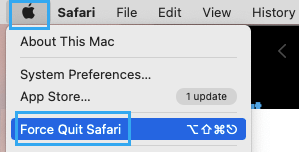
2. In Force Quit Applications window, select Safari and click on the Force Quit button.
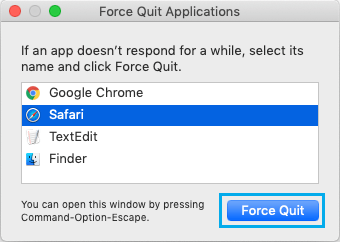
Relaunch Safari browser and see if you can now access YouTube on your Mac.
2. Clear Safari Browsing History
The problem could be due to an error page being stored in the browser cache.
1. Open Safari Browser > select Safari tab in the top-menu bar and click on Clear History… in the drop-down menu.
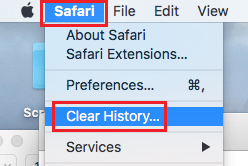
2. On the pop-up that appears, use the Arrow button to select “All History”.
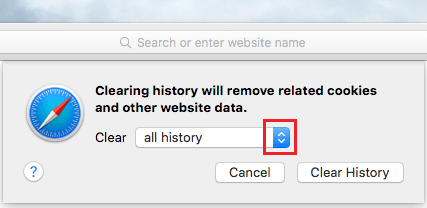
3. After selecting All History, click on Clear History button.
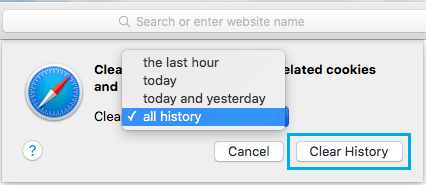
This will clear all your Safari Browsing history, including the cached error pages, which might be causing this problem on your Mac.
3. Disable Safari Extensions
The problem could be due to a Safari browser Extension, becoming incompatible or preventing access to YouTube for some reason.
1. Open Safari browser > click on Safari tab in top-menu bar and select Preferences in the drop-down menu.

2. On Safari Preferences screen, switch to Extensions tab and you will be able see all Safari Extensions installed on your Mac.
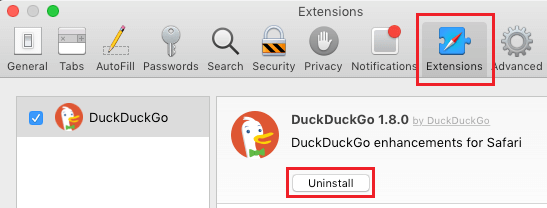
3. On the Extensions screen, disable all Extensions by Unchecking them. If you no longer want to use a particular Extension, select the Extension and click on the Uninstall button.
After disabling all Extensions, relaunch Safari browser and see if YouTube is now working properly on your Mac.
4. Clear Safari Cache On Mac
Sometimes, the problem is due to expired or corrupted files in the browser cache.
1. Open Safari browser > select Safari tab in the top menu-bar and click on Preferences… in the drop-down menu.

2. On the next screen, click on the Advanced tab and select Show Develop Menu in Menu Bar option.
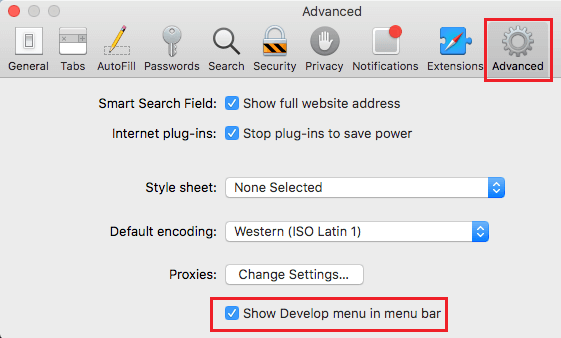
This will enable the Develop Menu option in the top menu-bar of your Mac.
3. Next, select the Develop tab in the top menu-bar and click on Empty Caches option in the drop-down menu.
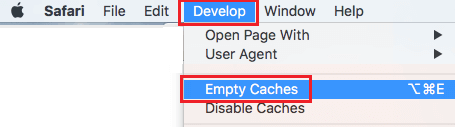
After clearing Safari cache, restart Safari browser and see if you can open YouTube.