In general, Photos and Videos received in WhatsApp Messages are stored in their own dedicated Folders located on the internal storage of your mobile device.
In the case of Android Phones and Tablets, WhatsApp Photos and Videos are segregated and stored separately as “WhatsApp Images” and “WhatsApp Videos” in the Media Folder.
In the case of iPhone and iPad, both WhatsApp photos and WhatsApp videos are stored in a common Folder labelled as “WhatsApp”, located with the Photos App on your Apple device.
Where Are WhatsApp Photos Stored on iPhone & Android
Now that we have a basic idea of where WhatsApp stores photos and videos on iPhone and Android Phone, we can go ahead and take a look at the steps to Locate WhatsApp Photos on iPhone & Android Phone.
1. View WhatsApp Photos Stored on iPhone
In the case of iPhone, WhatsApp Photos can be easily accessed and viewed by using the native Photos App as available on your device.
1. Open Photos App > tap on Albums tab in the bottom menu.

2. On the Photos screen, locate WhatsApp Folder and open the Folder by tapping on it.
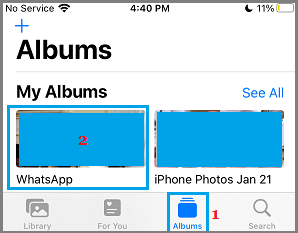
All your WhatsApp Photos should be available in this folder.
2. View All WhatsApp Photos on Android Phone
WhatsApp Photos and Videos stored on an Android Phone can be accessed and viewed by using “File Explorer” or by using “My Files” App as available on Android Devices.
1. Open File Explorer or My Files App on your Android phone.
2. Using Filer Explorer, navigate to Android > Media > com.whatsapp > Whatsapp > Media and open the WhatsApp Images Folder by tapping on it.
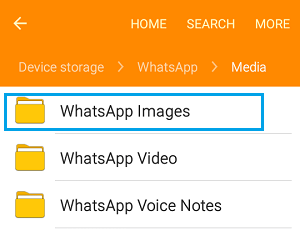
All Photos received via WhatsApp Messages should be available in this Folder.