The Status update feature in WhatsApp allows Users to upload photos and videos as their status updates and these can be seen by all the Contacts in WhatsApp.
If you are unable to see the Status Update of any Contact in WhatsApp, the problem is usually due to the phone number of your Contact being muted/blocked or not being added to the Contacts List on your iPhone.
Apart from this, the problem could also be due to “Read Receipts” being switched OFF or this particular Contact not being allowed to see your Last seen or Profile photo.
Fix WhatsApp Status Updates Not Showing on iPhone
If you are unable to see the Status Update of Everyone or a particular Contact in WhatsApp, you should be able to fix the problem using the following steps.
1. Check Muted Status
As mentioned above, the problem could simply be due to the Status Update of this particular Contact being muted.
1. Tap on Settings tab in bottom menu > open Chat of the person that is preventing you from seeing Status Updates.

2. On the Contacts Chat screen, tap on the Name of your Contact.

3. On the Contact’s info screen, tap on the Muted tab.
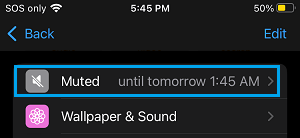
4. On the pop-up that appears, select the Unmute option.
2. Check If the Contact is Blocked
The problem could be due to the Contact being accidentally blocked on your iPhone.
1. Go to Settings > Phone > Blocked > tap on the Edit option.
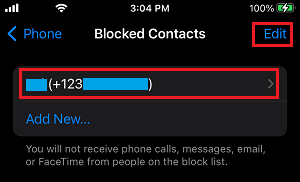
2. Next, tap on the minus sign (–) Icon located next to the Contact that you want to unblock
![]()
3. Select the Unblock option that becomes available.
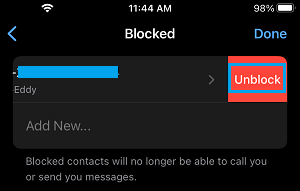
After the Contact’s phone number is removed from the block List, you will be able to see the Status updates of this Contact, whenever WhatsApp refreshes its data.
3. Unblock Status Update
You won’t be able to see the Status Updates of a Contact, if you are preventing the Contact from viewing your own status updates.
1. Open WhatsApp > tap on Settings tab in bottom-menu.
![]()
2. From the Settings screen, navigate to Privacy > Status > make sure My Contacts option is selected.
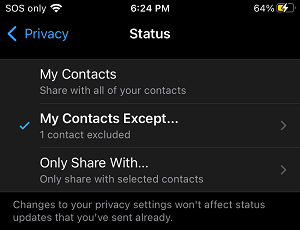
3. On the next screen, unblock the Contact by tapping on the Red X mark located next to the blocked Contact.
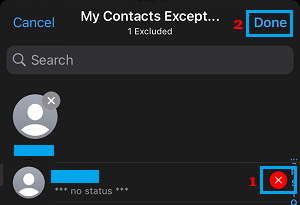
4. Make sure that you tap on Done to save this change.
Similarly, if you are Sharing Status only with selected Contacts, tap on Only Share With tab on the Status screen and select This Contact on the next screen.
4. Check If You Are Blocking Last seen from this Contact
You won’t be able to see the Status Update of a Contact, if you are hiding your “Last Seen” status from the Contact.
1. Open WhatsApp > tap on the Settings tab.
![]()
2. From the Settings screen, navigate to Privacy > Last Seen & Online > make sure My Contacts option is selected.
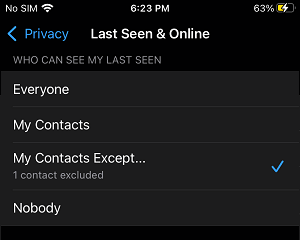
3. On the next screen, unblock the Contact by tapping on the Red X mark located next to the Blocked Contact.
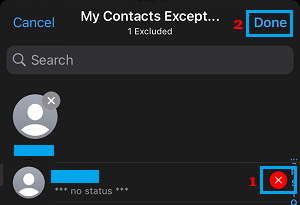
4. Make sure that you tap on Done to save this Setting in WhatsApp on your iPhone.
5. Check Online Status of WhatsApp Servers
Like any other online service, WhatsApp can also go temporarily offline or suffer from outages and technical problems.
You can confirm this by taking a look at WhatsApp Status page on Twitter.
6. Has the Contact Blocked You in WhatsApp?
It is possible that the person whose Status Updates are not showing on your iPhone has accidentally or intentionally blocked you on WhatsApp.
You can find more information on this issue in this guide: How to Find if Someone Has Blocked You On WhatsApp.