If WhatsApp Photos are not showing in gallery, the problem in most cases is due to WhatsApp not being provided with the permission to access the Photos app on your iPhone.
This happens, because the default setting on iPhone is to prevent third-party apps from accessing the Photos app or downloading Photos to gallery, unless specifically allowed by the user.
In others cases, the problem of WhatsApp photos not showing or appearing in the gallery could be occurring due to network connectivity issues and other reasons as discussed below in this guide.
Steps to Fix WhatsApp Photos Not Showing in Gallery
You can find below the steps to allow WhatsApp to save Photos to the gallery on your iPhone and other troubleshooting steps to fix this problem.
1. Check Network Connection
Start by making sure that your iPhone is connected to a stable internet connection.
Unlock your device and take a look at the Network Icon, located at top-left corner of the screen.
![]()
If the reception is poor, WhatsApp won’t be able to download media and you need to wait for the reception to improve.
2. Provide WhatsApp with Access to Photos App
Next, make sure that WhatsApp has permission to access the Photos App on your iPhone.
1. Open Settings on your iPhone and go to Privacy & Security > Photos > WhatsApp.
2. On the next screen, select All Photos option.
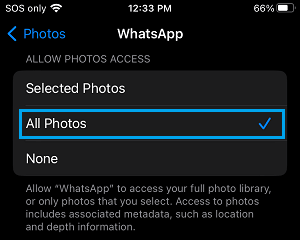
Now that WhatsApp has access to Photos App, it should allow you to manually download Photos & Videos to the Photos App on your iPhone.
3. Allow WhatsApp to Save Photos to Camera Roll
If you want WhatsApp to automatically download Photos & Videos, you need to provide WhatsApp with the permission to save Photos to Camera Roll on your iPhone.
1. Open WhatsApp > tap on Settings tab in the bottom-menu.
![]()
2. From the Settings screen, go to Chats > move the toggle next to Save to Camera Roll to ON position.
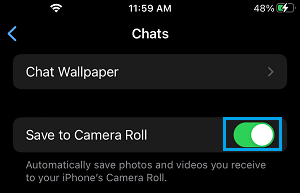
After this, you should find WhatsApp automatically downloading Photos to the Camera Roll on your iPhone.
4. Check iPhone Storage Status
WhatsApp Photos won’t be showing in Gallery, if WhatsApp is unable to Download Photos to Gallery due to lack of storage space on your iPhone.
1. Open Settings > go to General > iPhone Storage.
2. On next screen, you will see the amount of storage space used and available on your device.
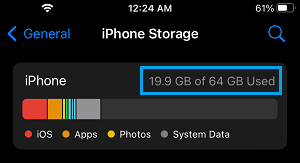
If there is insufficient storage space, you need to make efforts to Free Up Storage Space on your iPhone.
5. Update WhatsApp
1. Open the App Store on your iPhone and search for WhatsApp.
2. On the next screen, tap on the Update option located next to WhatsApp Messenger.
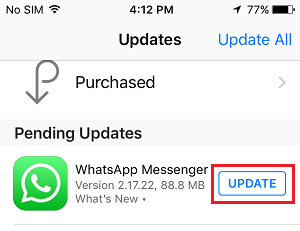
Note: Update option will be available only if an Update is available for WhatsApp.
6. Reinstall WhatsApp
If above solutions did not help, the problem could be due to the installation of WhatsApp on your iPhone being damaged or corrupted.
You can first make a Backup of WhatsApp and then Delete and Reinstall WhatsApp back on your iPhone.
During the re-install process, make sure that you tap on the ‘Allow‘ option, when WhatsApp prompts you to grant permission to access photos, videos and media on your device.