Since, most users have regular Android Tablets without SIM Card, we are providing below a simple workaround to use WhatsApp on an Android Tablet without SIM Card.
The workaround as provided below, basically mirrors your existing WhatsApp Account on Android Tablet using the Web Version of WhatsApp, as made available by WhatsApp on its official website.
Although, the web version of WhatsApp (WhatsApp Web) has been specifically designed for use on computers, it can still be used on an Android Tablet by using workaround as provided below in this guide.
Use WhatsApp on Android Tablet
As mentioned above, you still need to have an active WhatsApp Account installed on a mobile phone, in order use the web version of WhatsApp on an Android Tablet.
If you have an active WhatsApp Account on your Android phone, you can follow the steps below to use WhatsApp on your Android Tablet.
1. Open the Chrome browser on your Android Tablet > Type web.whatsapp.com in the search bar and tap on Go.
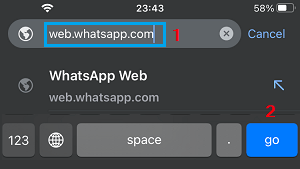
Since, you are visiting WhatsApp from a mobile device, you will be requested to use web.whatsapp.com from a browser on your computer.
2. Tab on 3-dots Icon and select Request Desktop Site option in the menu that appears.
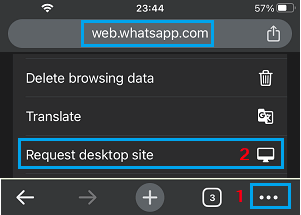
Note: If Chrome does not open the Desktop site, close the browser tab and try this step again.
3. Once your request for WhatsApp Desktop site is accepted by Chrome, it will take you to web.whatsapp.com, where you will see a QR code on the screen of your Android tablet.
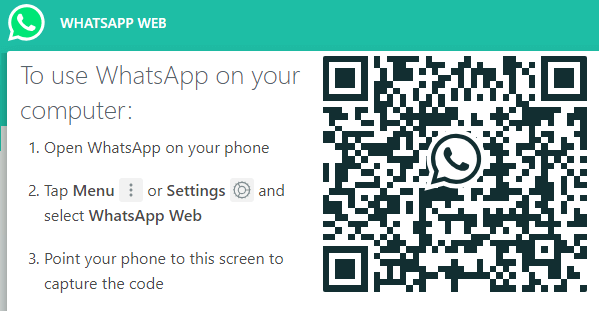
4. Now, open WhatsApp on your Android Phone, tap on 3-dots Menu icon and select WhatsApp Web option in the drop-down menu.
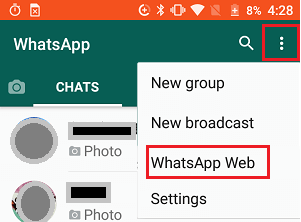
5. On the next screen, tap on OK. Got it and use the Rear Camera of your phone to scan the QR Code displayed on the screen of your Android Tablet.
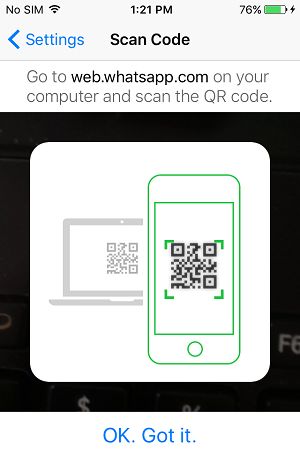
6. Once the QR Code is scanned, you will immediately see all your WhatsApp Messages appearing on the screen of your Android Tablet.
Now, that your entire WhatsApp Account is available on Android Tablet, you can send and receive WhatsApp Messages from Tablet, just like you do on your Smartphone.