The problem of Voicemail not working on iPhone is usually caused due to incorrect Voicemail settings and also due to your cellular service providers network going through problems.
In addition to above, Voicemail problems on iPhone can also be caused by software related issues, corrupted Network Settings and other reasons.
Voicemail Not Working on iPhone
If Voicemail is not working on your iPhone, you should be able to fix the problem using the following troubleshooting steps.
1. Check Voicemail Setup
Make sure that voicemail is set up and switched on your device.
1. Open Settings > scroll down and tap on Phone.
2. On the next screen, make sure that you can see Change Voicemail Password option.
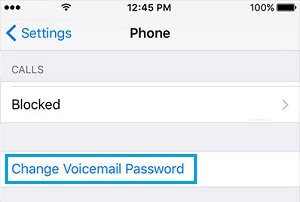
If you do not see the option to change Voicemail Password, you need to setup Voicemail and Password by tapping on the Voicemail tab in bottom menu.
2. Force-close Phone App
The problem might be due to the Phone App on your iPhone being stuck or going through problems. This can be fixed by force-closing the Phone App.
1. Swipe-up from bottom of the screen and this will bring up Icons for all open Apps on your device.
2. Swipe-left or right, until you find the Phone App and swipe it up to close the App.
After this, re-launch the Phone App and see if Voicemail is now working on your iPhone.
3. Enable/Disable Cellular Service
Disabling the Cellular Service on iPhone and reconnecting it back again can help in fixing this problem.
1. Open Settings > tap on Cellular.
2. On the next screen, move the toggle next to Cellular Data to OFF position.
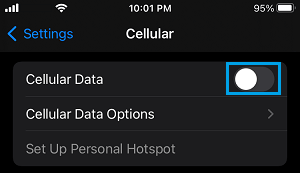
3. Wait for 30 seconds > enable Cellular Data by moving the toggle to ON position.
4. Restart iPhone
The problem might be due to a stuck app or processe, preventing the Voicemail from working properly on your iPhone. This can be fixed by restarting your device.
1. Go to Settings > General > scroll down to bottom and tap on Shut Down.
2. On the next screen, use the Slider to Power OFF iPhone.
3. Allow iPhone to completely Shut Down > Wait for 60 seconds and Restart your device.
5. Check Call Forwarding
Make sure that iPhone is not forwarding unattended calls to another phone number, instead of diverting them to voicemail.
1. Go to Settings > Phone > Call Forwarding.
2. On the next screen, make sure Call Forwarding is set to OFF position.
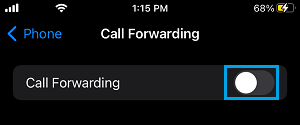
Once Call Forwarding is disabled, the phone icon with arrow will disappear from the status bar and your iPhone will start accepting phone calls and forward unanswered calls to Voicemail.
6. Install Updates
Sometimes, the problem is due to an iOS or carrier update waiting to be installed on your device.
1. Go to Settings > General > Software Update.
2. Wait for iPhone to search for updates > Follow the prompts to download and install the update (if available).
7. Contact Customer Support
If the problem is still not fixed, call the customer support of your mobile service provider and see if they can help you in fixing the issue.