The official way to Read WhatsApp Messages without Notifying the Sender or preventing others from knowing whether or not you have read their messages is by switching-off “Read Receipts”.
However, the clear disadvantage of this method is that it also prevents you from finding out whether or not other person or people have been reading your messages.
Hence, we are providing below multiple other ways to Read WhatsApp Messages Without Notifying the Sender.
Read WhatsApp Messages Without Notifying the Sender
If you have valid reasons, you can actually read WhatsApp messages without opening or notifying the sender by using any of the following methods.
1. Enable Airplane Mode and Read Messages
The simplest way to Read WhatsApp Messages without sending Read Receipts is by enabling the Airplane Mode on your iPhone and then read the messages.
1. Enable Airplane Mode on your iPhone or Android Phone.
2. After enabling Airplane Mode, open WhatsApp and you will be able to read the message without the sender knowing.
3. After reading the Message, close WhatsApp while Airplane Mode is still switched ON.
4. After closing WhatsApp, you can disable Airplane Mode at any time on your mobile device.
While this method is really simple to use, it prevents you from using WhatsApp, until you are ready to reply to the message or convey to your Contact that you have read his/her message.
As soon as you open WhatsApp, blue ticks will appear beside the message indicating to the sender that the message has been read.
2. Disable Read Receipts in WhatsApp
The second method of reading Messages in WhatsApp without notifying the sender is to disable read receipts in your WhatsApp Account and then read the messages.
1. Open WhatsApp > tap on 3 dot-icon and select Settings in the drop-down menu.

2. From the Settings screen, go to Privacy > scroll down and uncheck Read Receipts option.
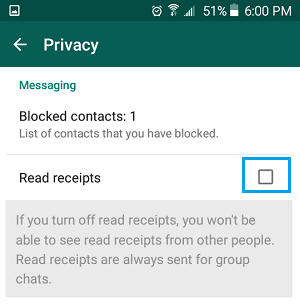
After disabling the “Read Receipts”, open the WhatsApp Message that you want to read. Since, the Read Receipts are disabled, the sender won’t be able to see whether or not you have read the message.
As mentioned above, you won’t be able to get “Read Receipts” from others, as long as Read Receipts are disabled in your WhatsApp Account.
3. Use “Unseen App”
If you are not happy with the limitations of above methods, you can use third-party Apps like “Unseen” that have been specifically designed to read WhatsApp Messages Without Opening or Notifying the sender.
1. Open Google Play Store > Search for Unseen and download the App on your phone.
2. Once the App is downloaded, open Unseen app and tap on Ok to provide Notification Access to Unseen App.
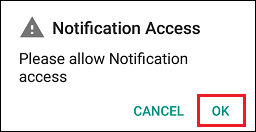
3. On the Notification Access screen, provide Unseen App with access to Notifications on your Phone by moving the toggle next to Unseen to ON position.
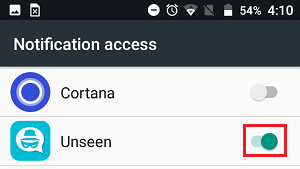
4. On the confirmation pop-up, tap on the Allow option to confirm.
From now on, any new WhatsApp Message that you receive on your phone will show up in the Unseen App, which allows you to read the WhatsApp Messages without notifying the sender.
4. Use “Blue tick, last seen hider App”
Similarly, there is another app known as “Blue tick, last seen hider” which allows you to View WhatsApp Messages Without Opening or notifying the sender.
1. Open Google Play Store > Download Blue Tick, Last Seen Hider App on your Android Phone or Tablet
2. Once the App is downloaded, open Blue tick, last seen hider app and follow the on-screen instructions, until you reach “Notification Access” screen.
3. On the Notification Access screen, provide the App with Access to Notifications by moving the toggle next to Blue Incognito Chat Reader to ON position.
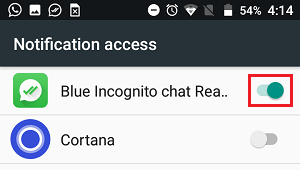
4. On the confirmation pop-up, tap on the Allow option to confirm.
After this, all your WhatsApp Messages will be appearing within the App and you will be able to read them without generating the Read Receipt or those blue tick marks.
You can also reply to WhatsApp Messages from within the App (Without opening WhatsApp) – However, replying to the Message will generate those blue ticks.