If you are unable to recieve Text Messages on your iPhone or Android Phone, you can find below different methods to verify WhatsApp without SMS text message.
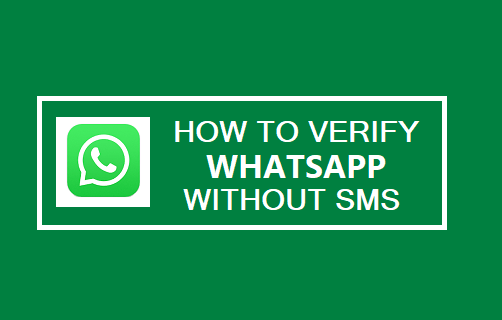
Verify WhatsApp Without SMS
When you download and install WhatsApp, it prompts you to provide a mobile phone number, so that it can send you a verification code by SMS text message.
Since, you are unable to recieve the verification text Message from WhatsApp, we are providing below the steps to verify your WhatsApp Account by using Email.
In addition to this, we are also providing the steps to verify WhatsApp by using Landline and VOIP Phone Numbers.
1. Verify WhatsApp Using Email
WhatsApp may provide the option to verify by email, if it can be made to detect that your device is unable to receive both SMS messages and calls.
1. Download & install WhatsApp on your mobile device .
2. Switch OFF both Cellular and WiFi Networks on your device by enabling Airplane Mode.
3. Once Airplane Mode is enabled, open WhatsApp and enter your phone number.
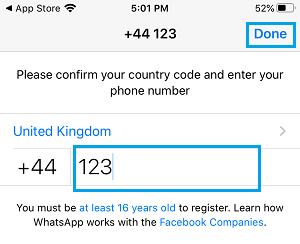
Since, your device is unable to receive both calls and text messages, WhatsApp may provide the option to receive verification code by email.
4. Tap on Send via Email option (if it becomes available).
5. Enter your Email Address and tap on OK and then immediately tap on Cancel, before the process is completed.
6. Now, check your email and you should find the activation key sent by WhatsApp.
7. Enter the Activation Key to verify WhatsApp.
If this method did not work, you can try other methods as provided below.
2. Verify WhatsApp Using Landline Number
WhatsApp provides the option to receive verification code by an automated call, if it detects that your device is unable to receive text messages.
1. Download & install WhatsApp on your mobile device.
2. Open WhatsApp > enter Home Phone/Landline Number and tap on Done.
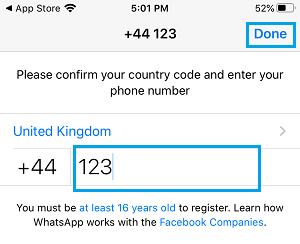
3. Once you tap on Done, WhatsApp will try to send a six-digit verification code to your phone number by SMS message.
4. Wait for SMS verification to fail, after which you will see “Call Me” option. Tap on Call Me to receive an automated call from WhatsApp on your home phone or landline number.
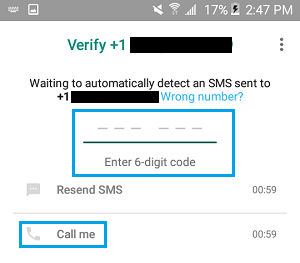
5. The automated voice will repeat your 6-digit verification code multiple times. Note down the verification code and enter it into WhatsApp.
6. Follow the instructions to complete the setup process.
Once the setup process is completed, you will be able to use WhatsApp on your mobile phone, even if it does not have its own phone number or a valid SIM card installed on it.
3. Use TextNow to Verify WhatsApp
Another way to verify WhatsApp without SMS is by making WhatsApp call your TextNow phone number.
1. Download the TextNow app on your phone (from the App store or Google Play Store).
2. Open the TextNow App > follow the instructions to complete the setup process and note down your TextNow Number.
3. Download WhatsApp on your phone from the Google Play Store (Android Phone) or App Store (on iPhone).
4. Once the app is downloaded, open WhatsApp and agree to the terms of use by tapping on Agree & Continue.
5. On the next screen, select your Country, enter in the TextNow Number and tap on Done.
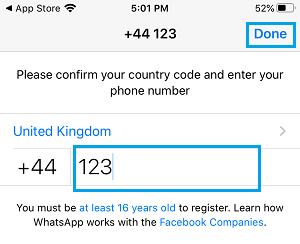
Once you tap on Done, WhatsApp will try to send a six-digit verification code to your phone number by SMS message.
6. Wait for SMS verification to fail, after which you will see the “Call Me” option. Tap on Call Me option to receive an automated call from WhatsApp on your TextNow number.
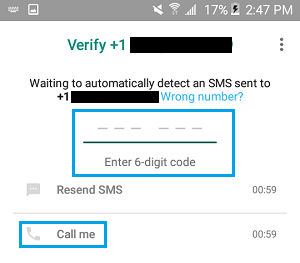
7. Open the TextNow App > receive the automated call from WhatsApp and note down the Verification code.
8. Enter the Verification code into WhatsApp and follow the instructions to complete the setup process.
Similarly, you can use Google Voice or any other VOIP Number to verify WhatsApp.