If you have a spare iPhone or Android Phone, it can be used to make free voice and video calls using WhatsApp, even if it does not have mobile service and SIM Card Installed on it.
This is possible, because WhatsApp has it own way of transferring messages and does not make use of phone numbers to transfer calls and messages between two WhatsApp users.
Verify WhatsApp on Phone Without SIM Card
WhatsApp requires a phone number only during the setup process, once the setup process is completed, it does not matter whether or not a SIM card installed on your mobile device.
This means, you can verify your WhatsApp Account and complete the setup process by using a phone number from another device and other alternative methods as provided below.
1. Use WhatsApp Without SIM by Using Phone Number from Another Device
This method is suitable, if you have a mobile device with a phone number and want to use WhatsApp on another iPhone or Android Phone that does not have a SIM Card installed on it.
1. Download WhatsApp on your mobile device that does not have the SIM Card.
2. Open WhatsApp > Agree to terms > select Country > enter Phone Number from another device and tap on Done.
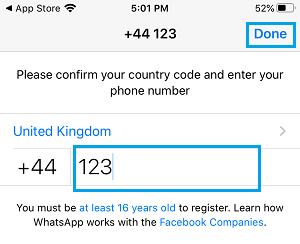
3. Make sure the Phone Number is correct and tap on OK to receive a verification code from WhatsApp on your active device.
4. Get the verification code from your active device > Enter the verification code into Phone Without SIM.
5. Follow the instructions to complete the setup process.
Once the Setup Process is completed, you will be able to use WhatsApp on your mobile device without SIM Card.
2. Two Other Methods to Use WhatsApp Without SIM
You can also use WhatsApp on an iPhone or Android Phone without SIM Card by using a Landline Number and also be using a Virtual Phone Number to create and verify your WhatsApp Account.
You can find the exact steps that are required to verify WhatsApp Account using Landline and Virtual Phone number by going to our popular guide: How to Use WhatsApp Without Phone Number or SIM.