Signal is an open-source application that employs end-to-end encryption for all your text, voice and video conversations. You can find below the steps to Download & Use Signal on iPhone and Android.
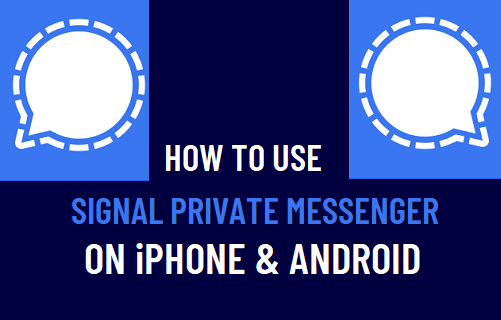
Use Signal on iPhone & Android
Similar to WhatsApp, Signal allows you to send free text messages and make free voice and video calls to other Signal users, located anywhere in the World.
As mentioned above, Signal is Open Source, independent nonprofit and totally relies on donations from general public for its development.
Signal Private Messenger App is available for iPhone on the App Store and on Google Play Store for Android Phones.
Step 1: Download Signal Private Messenger on iPhone
1. Open the App Store on your iPhone.
2. Search for Signal and tap on Signal Private Messenger by Open Whisper Systems in the search results.
3. Next, tap on Get button to download Signal Private Messenger App on your iPhone.
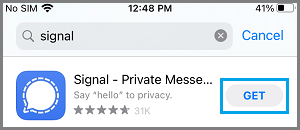
Note: If you are on Android phone, open Google Play Store and download Signal Private Messenger App.
Step 2: Install Signal Private Messenger on iPhone
Once the App has been downloaded on your iPhone, the next step is to Install the Signal Messenger App on your iPhone.
1. Tap on Open to begin the installation process of Signal on your phone.
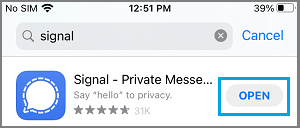
2. If prompted, enter your Apple ID Password > Tap on the Sign-In option.
3. After Signal is installed, tap on Continue and then tap on Enable Permissions.
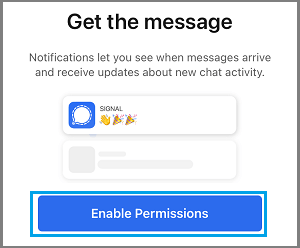
4. On the next pop-ups, tap on Allow to provide Signal with access to your Contacts and send new message alert notifications.
5. On the next screen, select Country, Enter your Phone Number and tap on Next to receive a Six-digit verification code from Signal on your Phone Number.
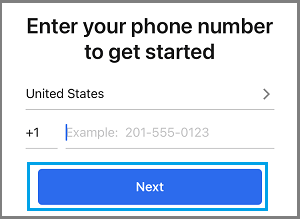
6. Open the Text Message from Signal and Enter the Verification Code in the screen below.
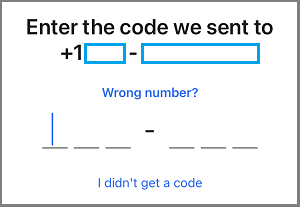
7. Enter your First Name, Second Name (optional), upload your Profile Picture (optional) and tap on Save to complete the setup process.
Invite Contacts to Signal
In order to use Signal Private Messenger, the person that you want to Text or Call also needs to have Signal installed on his/her phone.
If you have provided Signal with access to Contacts, it will automatically identify your Contacts using Signal Private Messenger.
You can invite Contacts to signal by tapping on the Pencil Icon and selecting Invite Friends to Signal option on the next screen.
![]()
Send Encrypted Text Message Using Signal
1. Open the Signal App on your iPhone.
2. Tap on Compose icon located at top-right corner.
![]()
3. On the next screen, select the Contact that you want to send the Message to.
4. Compose your Message and send the Message to your Contact.
Make Encrypted Voice Call Using Signal
You can make encrypted voice calls to anyone that is also using Signal by using the following steps.
1. Open the Signal Private Messager on your iPhone.
2. Select the Contact that you want to call and tap on the Phone Icon.
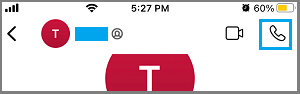
3. Signal may now ask for permission to access the Microphone. Tap on OK.
Make Encrypted Video Call Using Signal
You can make encrypted video calls to anyone that is also using Signal by using the following steps.
1. Open the Signal Private Messager on your iPhone.
2. On the next screen, select your Contact and tap on the Phone Icon > Once the Call is connected, tap on the Video Camera Icon.
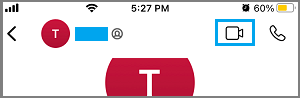
3. If prompted, tap on OK to provide Signal with Access to your Camera.
Is Signal Private Messenger Secure?
By default, every Text, Voice or Video conversation that you conduct using Signal is end-to-end encrypted. This means, your messages and calls can only be read or heard by your intended recipients.
Each Signal one-to-one Chat is tagged with safety number that can be used to verify the security of your messages and calls with specific Contacts.
The complete source code for Signal clients and Signal server is available on GitHub and can be accessed to verify its security and correctness.
According to Signal, all your Messages, Photos, Files and other contents are stored locally on your device and not on its servers.
Note: Signal Private Messenger uses the infrastructure of Apple on iPhone and Google on Android Phone to send Message Alerts.