All that is required to use Google Maps offline on iPhone is to download a Map of the City or an area within the town or city that you are planning to visit.
Once a Map of the area is downloaded to iPhone, it can be used to provide you with turn-by-turn voice navigation, even if your device is not connected to internet.
Apart from turn-by-turn voice navigation, offline Google Maps can provide information about restaurants, shopping centers and their working hours.
What you are missing in offline Google Maps is Live traffic updates, Transit details, Bike routes and Alternate routes.
1. Download Offline Google Map on iPhone
The first step is to download a Map of the City or a specific area within the Town or City that you are visiting. This step needs to be completed prior to start of the journey, while your iPhone is still connected to a Wi-Fi network.
1. Open Google Maps > tap on the Profile Icon (top-right corner) and select Offline maps option in the menu that appears.
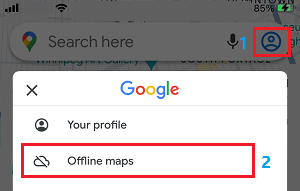
2. On Offline Maps screen, tap on Select Your Own Map option.
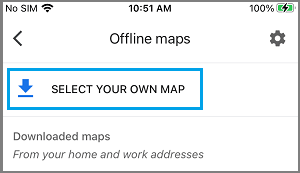
3. On the next screen, adjust the pre-selected Map (if required) and tap on Download.
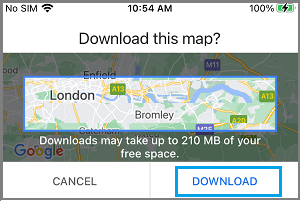
Patiently wait for the Offline Google Map of the selected area to download to your iPhone.
2. Use Google Maps Offline On iPhone
Once a Map of the City or area within the city is available on iPhone, it can be used at any time to provide you with accurate turn-by-turn voice navigation in offline mode.
1. Open Google Maps > type Name or Address of the place that you that you want to visit or navigate to.
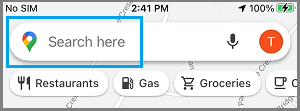
2. Tap on Directions in bottom menu.
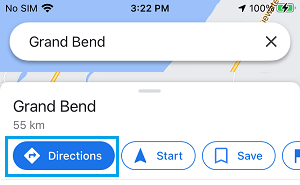
3. Tap on Start to start Offline Navigation and start driving your Car.
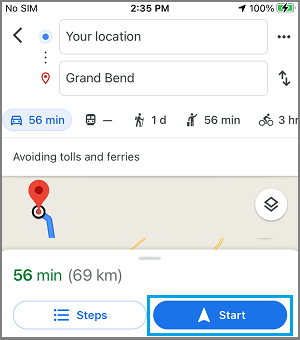
As you keep driving, Google Maps will provide you with accurate turn-by-turn directions and voice navigation, even after your iPhone disconnects from your Home or Office Wi-Fi network.
As mentioned above, you won’t be able to get transit info, traffic alerts, alternate bicycling routes and alternate route information, while using Google Maps in offline mode.