Although, Microsoft has totally removed Internet Explorer from its current version of Windows operating system, it is still possible to use Internet Explorer on a Windows 11 computer using a workaround.
The workaround is required, because Microsoft has totally removed Internet Explorer from Windows 11 and the only way to use Internet Explorer on a Windows 11 computer is by setting up the default Microsoft Edge browser to open websites in Internet Explorer.
Depending on your preference, you can set Microsoft Edge browser to open only incompatible sites in Internet Explorer or open All websites in Internet Explorer.
This way, you will be able to access certain Educational and Government websites that still require Internet Explorer to fill forms or open back-dated webpages.
1. Make Microsoft Edge Open Websites in Internet Explorer
If an Educational or a Government website requires Internet Explorer, you can follow the steps below to make Microsoft Edge open the website in Internet Explorer.
1. Open the Microsoft Edge Browser on your computer.
2. On the browser window, click on 3-dots icon and select Settings in the drop-down menu.

3. On the next screen, click on Default Browser in the left-pane. In the right-pane, set “Let Internet Explorer Open Sites in Microsoft Edge” entry to Incompatible Sites only or Never option.
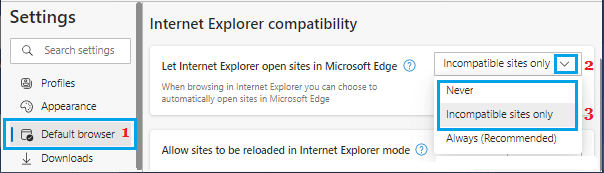
Incompatible Sites Only: Allows Microsoft Edge to open Educational & Government Websites in Internet Explorer, if they are not being fully accessed by Microsoft Edge.
Always: If you select the Always option, Microsoft Edge will open all websites in Internet Explorer.
2. Make Microsoft Edge Open Specific Websites in Internet Explorer
Another way to use Internet Explorer in Windows 11 is by adding the URL of the website that you want Microsoft Edge to open in Internet Explorer.
1. Open Mircosoft Edge browser > Click on 3-dots icon and select Settings in the drop-down menu.

2. On the Settings screen, click on Default Browser in the left-pane. In the right-pane, click on the Add button next to Internet Explorer mode pages.
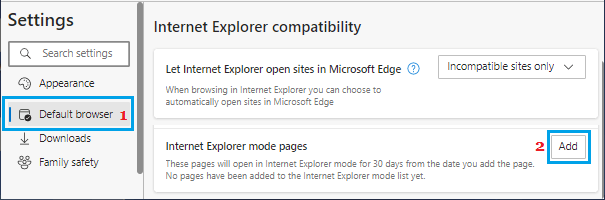
3. On the next screen, enter URL of the website that you want to open in Internet Explorer and click on the Add button.
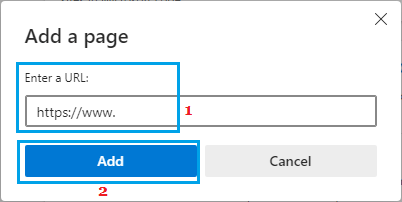
After this, Microsoft Edge will remember to use Internet Explorer, whenever you try to open this particular website on your computer for the next 30 days.