In general, imo requires that you verify your account by using a phone number. However, it is possible to use imo without Phone Number or Sim card, in case you want to do so for your own reasons.
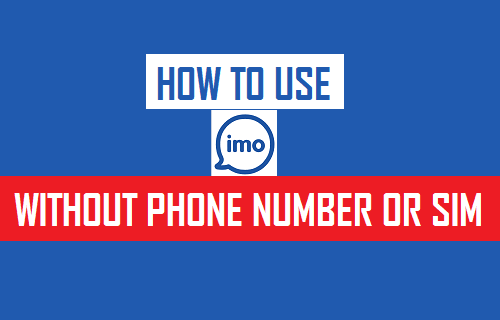
Use imo Without Phone Number or SIM
Just like WhatsApp, imo is another popular App that allows users to send text Messages and make Voice and Video Calls to friends and family for free, regardless of their location.
In this article, we are providing 3 (three) different methods to use imo without phone number or SIM Card. You can take a look at all the methods and use the one that is most convenient for you.
Before moving to the actual steps to use imo without Phone Number or SIM Card, make sure that you go through the following prerequisites for using imo without phone number and SIM card.
- Download imo App to your Phone or Tablet in case you haven’t already done so.
- Make sure that you have not verified your imo account yet.
- In case you have already verified imo, then delete your current number from imo by uninstalling the app and reinstalling it back.
Once the imo App is downloaded and Installed on your Phone, the only remaining step is to verify your imo account using any of the following methods.
Use TextNow to Verify Imo Without Phone Number (Method #1)
Since, a phone number is required to verify your imo account, you can make use of a free App called TextNow to get a free phone number. Once you get a free phone number using Text Now, you can make use of this number to verify your imo Account.
1. Download TextNow onto your device
Android device users can download TextNow from Google Play Store, while iOS device users can download this free App from the App Store.
2. Open TextNow app and Create Free Phone Number
After the TextNow App is downloaded on your device, open TextNow and follow the on-screen instructions to create a free phone number in the TextNow app.
3. Open TextNow and Note Down your Number
Once you have created your free TextNow Phone Number, open the App and tap on the 3-line icon from the top left corner of your screen.
![]()
From the slide-over menu that appears, note down your TextNow Number (See image below)
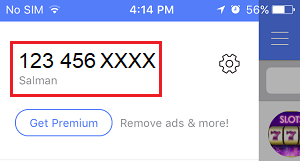
4. Verify imo Account Using Free TextNow Number
After getting your free Phone Number using TextNow, follow the steps below to verify your imo account using your free TextNow Phone Number.
4.1. Open the imo app on your iPhone or Android phone.
4.2. Next, choose your Country, enter your free TextNow Phone number and then tap on the Next button to continue with the verification process.
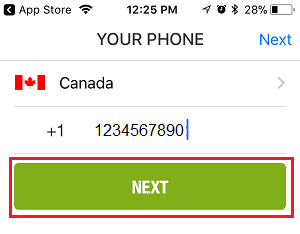
4.3. You should now see a notification from TextNow on your phone, showing your imo verification code (See image below)
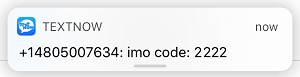
In case you do not get a notification from TextNow, open the TextNow app and you should be able to see a message from imo providing your verification code.
Note: If there is no message from imo, then wait for around a minute for imo to Call your TextNow Number and provide you with the Verification Code.
4.4. Now, open the imo app (in case it is not already open) and enter the Verification code that you received via TextNow (See image below)
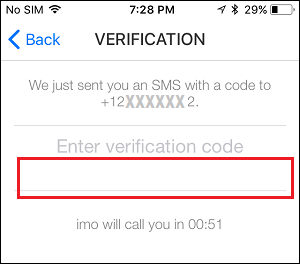
4.5. Next, follow the on-screen instructions to complete the setup process for imo on your device.
Once your imo account is verified, you are all set to make free voice and video calls to your friends and family!
Use Textfree to Verify imo Without Phone Number (Method #2)
Another App that you can make use of to get a free Phone Number is called “Textfree” and this App is available for free download on Google Play Store and also on the App Store.
1. Download Textfree App
Android device users can download Textfree from the Google Play Store, while iOS device users can download this free App from the App Store.
2. Set up Textfree App
After you have finished downloading the Textfree app, open the app and follow steps 2.1 to 2.6 below in order to complete the setup procedure for the App.
2.1. As soon as the Textfree App opens, tap on the Sign Up button (See image below)
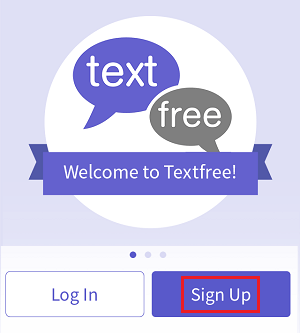
2.2. On the next screen either tap on Allow Location Permission or tap on Enter Zip Code Instead option and enter a Zip code on the next screen.
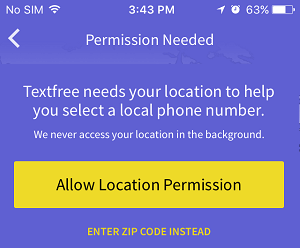
Note: In case you are located outside North America, you can enter any North American Postal code to proceed further with the setup procedure.
2.3. On the next screen, enter an area code (in case it is not already there) and choose any Phone Number from the list (See image below)
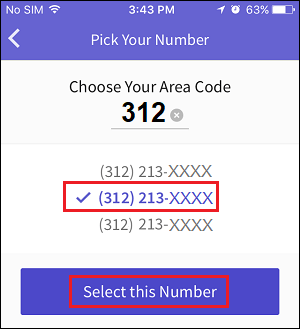
2.4. Once you have chosen a Phone Number, tap on the Select this Number button (See image above).
2.5. On the next screen, enter your email address, enter a password and tap on the Create Account button in order to finish setting up your Textfree Account.
Now, you have successfully completed the setup procedure for Textfree and received a free Phone Number that you can use to verify your imo Account.
3. Note Down your Textfree Number
In case you did not note down your Textfree Number, then you can do so by opening up the Textfree app and then noting down your Textfree Phone Number. It will be located near the top of your screen.
4. Verify imo Account Using Textfree Phone Number
The next step is to make use of the TextFree Number to verify imo Account by following steps 4.1 to 4.5 below.
4.1. Open the imo App on your device.
4.2. Next, Choose your country and then enter the Textfree number that you had noted down in step 3 above (See image below)
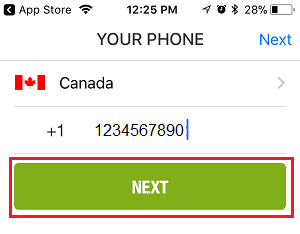
4.3. Now, wait for about 1 minute for verification by text message to fail. After 1 minute imo will automatically call your Textfree Number that you had provided.
4.4. After 1 minute, open the Textfree app and answer the call that you will be getting from Textfree.
4.5. An automated message repeating your imo verification code will play over and over again. Note down your verification code.
4.6. Next, open the imo app and enter the verification code that you had received from imo via Textfree in step 4.5 above.
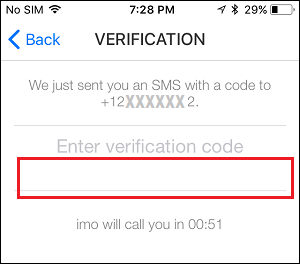
4.7. Follow the next set of on-screen instructions to complete the setup process for imo.
After this you will be able to make free Voice and Video Calls to any of your Friends and Family members using imo.
Verify imo Account Using Landline Phone Number (Method #3)
Another method to Use imo Without Phone Number or SIM is to make use of your Landline Phone Number to verify your imo Account.
1. Open the imo app on your iPhone or Android Phone.
2. Next, choose your country, enter your landline number and then tap on the Next button (See image below).
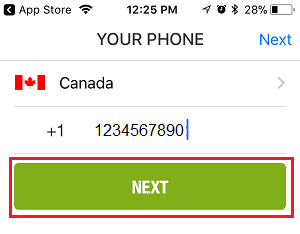
3. Once you tap on next, imo will try to send a text message to your Landline Number. Since, your Landline cannot receive text messages, the verification method will fail, making imo call your Landline Phone Number
4. After a minute, imo will call your Landline Phone Number. When you answer the call, you will hear an automated message from imo providing your verification code. Note down the verification code using a pen and paper.
5. Now, open the imo app (in case it is not already open) and enter the verification code that you had received from imo on your Landline Number.
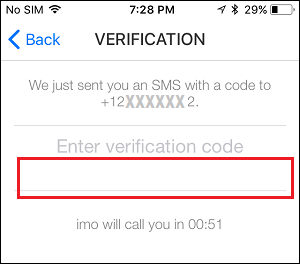
6. Next, follow the next set of on-screen instructions to complete the setup process for your imo account.
We hope that you were able to use one of the three methods above to use imo without phone number or SIM on your device.