You can track the location of your lost, misplaced or stolen iPhone using “Find My iPhone”, as long as Apple’s “Find My” service has been enabled on your device.
When “Find My iPhone” is enabled, the Location of your iPhone is continuously tracked by Apple’s “Find My” service using Wi-Fi, Cellular and Bluetooth networks.
In addition to locating your device, Apple’s “Find My” service can also be used to remotely erase the data from your lost iPhone and prevent the possibility of your personal information being misused.
Find Lost iPhone Using Find My iPhone
As you must be aware, Apple’s “Find My” service is not enabled by default on iPhone, as it requires you to allow Apple to track the location of your iPhone.
Hence, the first step is to enable “Find My” service on your iPhone, after which you will be able to track the location of your lost, misplaced or stolen device.
1. Enable “Find My iPhone” Service On iPhone
Follow the steps below to enable Apple’s “Find My” service on your iPhone.
1. Go to Settings > Apple ID Name > Find My.
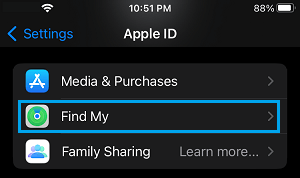
2. From the next screen, go to Find My iPhone > enable Find My iPhone by moving the slider to ON position.
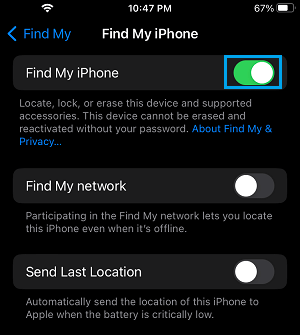
Note: You may also want to Enable Find My Network and Send Last Location options.
Enabling “Find My Network” option allows you to track the Location of your iPhone, even if gets disconnected from the network.
2. Use “Find My” to Locate Your Lost iPhone
If your iPhone gets misplaced, lost or stolen, you can follow the steps below to track the location of your Lost iPhone.
1. Using a computer (Mac or PC) visit icloud.com
2. Sign-in to your iCloud by entering your Apple ID and Password associated with the Lost iPhone.
3. Once you are in iCloud, tap on Apps Icon (top-right) and click on Find My Icon.
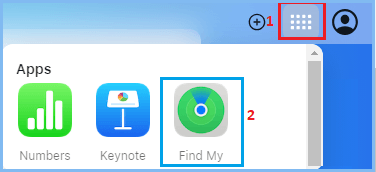
4. When prompted, enter your Apple ID Password to sign-in to Find My Service.
5. On the next screen, click on All Devices tab and select your lost iPhone in the drop-down.
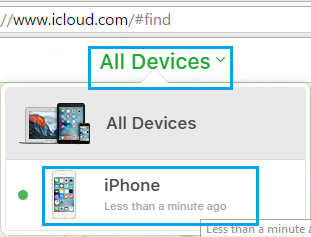
6. Once you click on your iPhone, you will be able to see the last location of your iPhone on a Map.
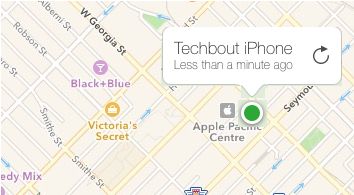
On the same screen, you will see the options to Play Sound, Lost, Erase This Device and Remove This Device options.
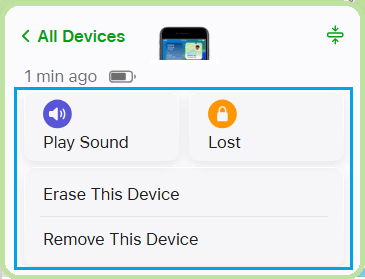
Here is an explanation of what each of these options can do:
Play Sound: This option allows you to play an Audible Tone on your lost iPhone, even if it has been placed on vibrate or silent mode. You can go for this option, if you believe that your iPhone has been misplaced somewhere within your own house or office.
Lost Mode: When you select this option, you will be prompted to enter a phone number where you can be reached at. This Phone number will be displayed on the screen of your lost iPhone, so that the finder can get in touch with you.
The Lost Mode also plays an audible tone, in order to draw the attention of the finder to your device.
Erase This Device: As mentioned above, this option allows you to remotely erase all the data from your iPhone. You can use this option to prevent your personal information and data from falling into wrong hands.
Inform the Police
If you are able to track the Location of your Lost iPhone and it appears to have been stolen, it is better to get in touch with your Local Police Department.
It can be useful to File a Lost iPhone report with the police, even if you are unable to track the location of your iPhone using Apple’s “Find My iPhone” service.
This can protect you, if your iPhone gets used for illegal activities and also ensures that the police will get in touch with you, in case someone finds your device and deposits it at any police station.
Contact Your Phone Company
Also make sure that you contact your phone company, when it becomes more or less certain that you are not going to find your iPhone.
The phone company will immediately shut off the service to your iPhone, which prevents the possibility of your phone being misused.
This will also make it easier for you to get a New iPhone, if your Phone Protection Plan or Phone Service Plan covers for a lost iPhone.