Windows computers come with Microsoft Edge as the default browser, which is built on the same open source Chromium platform that powers Google’s popular Chrome browser.
Similar to Google Chrome, the default setting on a Windows 11/10 computer is automatically install updates for Microsoft Edge browser, as soon as they become available.
However, Microsoft Edge browser won’t be able to update itself, if Auto-updates are turned OFF and also if your computer is set to use metered connections.
In addition to this, the presence of malware and certain browser related problems can prevent the browser from automatically downloading and installing security and performance updates.
In such cases, you can find below the steps to manually update Microsoft Edge browser on a Windows 11/10 computer.
Steps to Manually Update Microsoft Edge
1. Open the Microsoft Edge browser on your computer.
2. Once you are on Microsoft Edge, click on 3-dots Menu Icon located at top-right corner and select Settings in the drop-dowm menu.

3. On the Settings screen, scroll down in the left-pane and select About Microsoft Edge tab in the left-pane. In the right-pane, you will see Microsoft Edge updating (if an update is available).
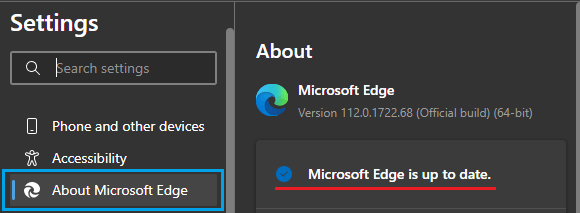
Wait for Windows to check and download the latest Microsoft Edge update on your computer.
Note: If an update is already downloaded and available on the computer, you will see “To Finish updating, restart Microsoft Edge” or similar message.