For the proper functioning and security of your iPhone, it is necessary that you install regular iOS updates and also update apps downloaded and installed from the App store on your device.
Depending on your choice, you can either manually download updates for the Apps installed on your device or setup your iPhone to automatically download App updates.
As you may agree, setting up your iPhone to automatically download App updates ensures that you are always using the latest version of Apps on your device.
1. Automatically Update Apps on iPhone
You can setup iPhone to automatically download & install Updates for all the Apps installed on your device.
1. Open Settings > scroll down and tap on App Store.
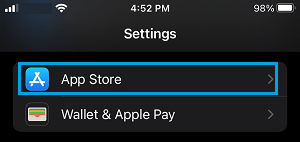
2. On the next screen, move the toggle next to App Updates to ON position.
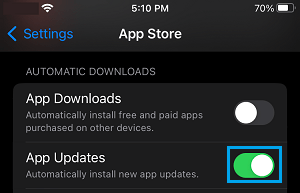
If you are on an unlimited Cellular Data plan, you may also want to enable Cellular Data for Automatic Downloads. If not, keep this option disabled.
2. Manually Update Apps on iPhone from App Store
At any time, you can manually update any App installed on your device by going to the App Store.
1. Open App Store on your iPhone and tap on your Account Icon.
![]()
2. On the next screen, tap on Update All or update individual Apps by tapping on the Update option next to the Apps.
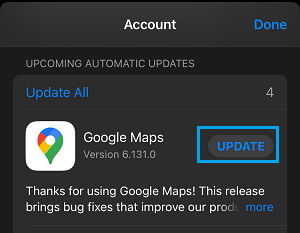
Note: Update option will only be available, if an update is available for any of the Apps installed on your device.
3. Update Apps from Home Screen on iPhone
If the option is available on your device, you can manually update Apps from the Home screen of your iPhone.
1. Locate the App Store Icon on the Home screen of your iPhone.
2. Long-press on the App Store Icon and select the Updates option.
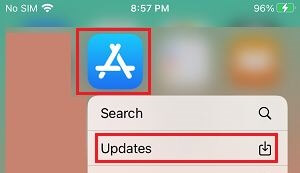
3. If you are not signed-in, you will be prompted to enter your Apple ID and Password.
4. On the App Store, you can select the option to Update All or individual Apps.
Note: If you are using an older version of iOS, the long-press update option won’t be available on your device.