You may find the need to uninstall a program on Mac, if you are no longer using the program or if it is causing problems on your device. You can find below the steps to Uninstall Programs on Mac.
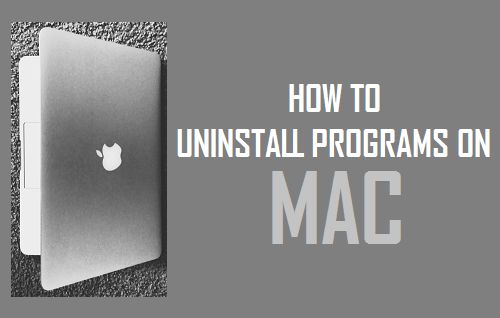
Uninstall Programs on Mac
As mentioned above, there are basically two ways to uninstall programs on a MacBook and it is important that you become familiar with both methods.
The first method requires you to go to applications folder on your Mac and can be used to uninstall any application, regardless of where it was downloaded from.
The second method requires you to open the Launchpad and it can only be used to delete programs downloaded from the App Store.
Note: Apps required by the Mac Operating system (known as Stock Apple Apps), such as App Store, Calculator and Calendar cannot be removed from your Mac using any of the above 2 methods.
Method #1. Uninstall Programs on Mac Using Launchpad
As mentioned above, Apps and programs that were downloaded from the App Store can be uninstalled from the Launchpad.
1. Open the Launchpad on your Mac by clicking on the Launchpad icon located on the Dock of your Mac.
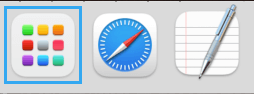
2. On the next screen, click and hold on any App Icon, until all the App Icons start wiggling.
3. Once App Icons start wiggling, click on the x icon next to the Apps that you want to uninstall or remove from your Mac.
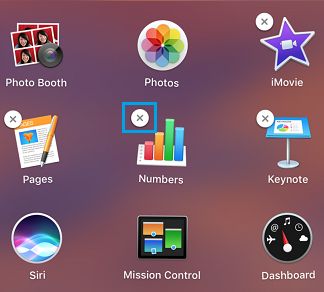
4. On the confirmation pop-up, select the Delete option to remove the application from your Mac.
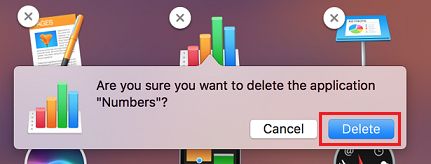
Note: As mentioned above, this method can only be used to uninstall programs that were downloaded from the App Store, and it cannot be used to uninstall programs downloaded from other sources.
Method #2. Uninstall Programs on Mac from Applications Folder
Another way to uninstall Apps and Programs on a Mac is by going to the Applications folder, which contains all the Apps and programs installed on your computer.
1. Open the Finder on your Mac.
2. On the Finder screen, select Applications in the left-pane. In the right-pane, right-click on the Program that you want to delete and select Move to Trash option in the menu that appears.
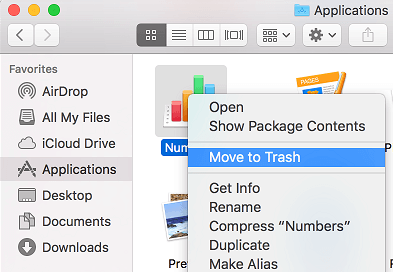
Note: You can also Uninstall Programs by dragging them out of the Applications Folder and moving them into the Trash bin
3. If prompted, enter your Admin Username and Password and click on OK to remove the program from your computer.
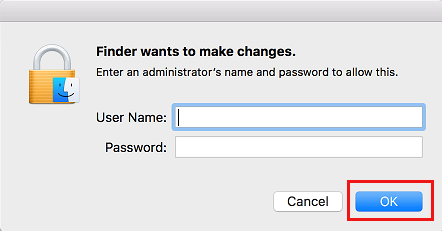
4. After this, right-click on the Trash Can icon (in the Dock) and select Empty Trash option to remove the program from your computer.
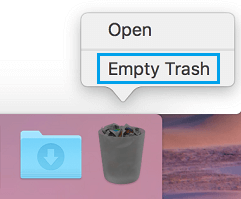
Note: You can also remove the program by opening the Trash can.