Many users download applications that they rarely use and these apps just sit on the device taking up storage space and slowing it down. Hence, it is important that you uninstall apps on Kindle Fire, in order to declutter your device and free up storage space.
Uninstall Apps on Kindle Fire
Kindle Fire or Amazon Fire tablet is basically an Android device that runs on Android operating system. Hence, the methods to Uninstall Apps on Kindle Fire are similar to other Android Phones and tablets.
Depending on your requirements, you can use any of the following methods to Uninstall Apps on Kindle Fire.
1. Uninstall Apps on Kindle Fire From Home Screen
The easiest way to Uninstall Apps on Kindle Fire is to do it right on the home screen of your device.
1. From the Home screen, tap on the Apps Tab.
2. On the Apps screen, tap and hold on the App that you would like to uninstall and then tap on Remove from Device option
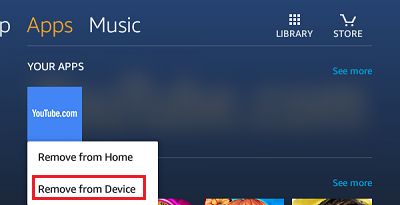
That’s it, the Application will be removed from your device.
2. Uninstall Apps on Kindle Fire Using Settings
Another way to Uninstall Apps on Kindle Fire is to do it from the Settings screen.
1. Open the Settings App on your Fire Tablet.
2. From the Settings screen, go to Apps & Games > Manage All Applications
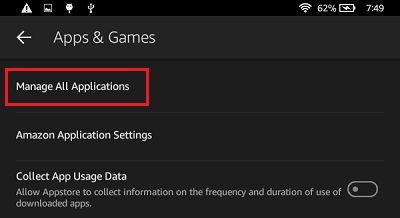
3. On Manage All Applications screen, switch to the Downloaded tab and select the App that you want to Uninstall
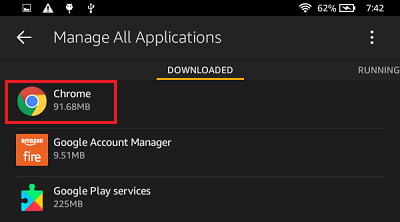
3. On the next screen, tap on the Uninstall button to remove the App from your device
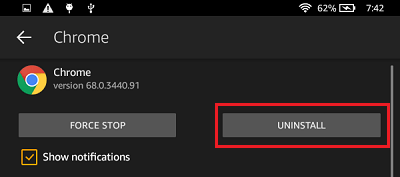
Note: If you do not find the option to Uninstall, the App is a native system App and it cannot be removed.
3. Uninstall Apps on Cloud
Some of the Apps that show up on your Kindle Fire device reside on Amazon’s cloud servers. In order to uninstall such Apps, you need to log-in to your Amazon Account.
1. Login to your Amazon Account > Go to Manage Your Apps page.
2. Tap on Actions menu located next to the App that you want to remove and select the Delete option.
In case the App is still showing, restart your device and you should no longer see the App that you just deleted.
Hide Stock Amazon Apps on Kindle Fire
While you can Uninstall Apps that were downloaded to Kindle Fire, it is not at all possible to Uninstall Stock Amazon Apps, without rooting your Kindle Fire device.
However, since most users do not want to root their devices, we are providing below the steps to hide Stock Amazon apps by moving them to a designated folder.
While this method does not help free up storage space, it allows you to declutter the Home screen of your Kindle Fire device.
1. Tap and hold on any stock Amazon App until the App’s icon gets bigger
2. Once the App’s icon gets bigger, place the App icon over another App to create a folder
3. Once the folder is created, you will be prompted to name the folder. Enter a name for the Folder.
Uninstall Option Greyed Out On Kindle Fire
As mentioned above, native Apps that came pre-installed with your device are part of Kindle Fire operating system and cannot be uninstalled.
For such Apps, you may find the Uninstall option being Greyed out, not working or totally missing.