If you can’t send Text Message to a specific person on your Android Phone, the problem could be due to this particular Contact switching to an iPhone or recently switching from iPhone to an Android Phone.
Apart from this, the problem could also be due to your Contact’s device being in Do Not Disturb Mode or your Phone Number being accidentally or intentionally blocked by this Contact of yours.
In general, users have reported the problem of being unable to send Text Message to a particular person on Android Phone, while having no problems sending text messages to others in the Contact List.
Can’t Send Text Message to one Person on Android Phone
In most cases, the problem of being unable to send text messages to a particular person can be fixed using the following troubleshooting steps.
1. Restart Your Phone
Sometimes, the problem is due to a software glitch preventing your Android Phone from sending text messages. This can be fixed by restarting your device.
2. Check Your Contact’s Phone Number
1. Open the Contacts App on your Android Phone.
2. Select the Contact that you are unable to send a Text Message.
3. On Contact’s info screen, make sure that the Phone Number of the Contact is correct.
3. Enable MMS/SMS Messaging
In order to send Text Messages using the SMS Network of your service provider, MMS messaging needs to be enabled on your Android Phone.
1. Open Messages App and open the Message thread of the person that you are unable to send Text messages.
2. Tap on 3-dots icon located at upper-right corner and select Details option in the drop-down menu.
3. On Details screen, select Only send MMS and SMS Messages box or switch ON this option.
If the person that cannot receive Messages is on iPhone, ask the user to Enable Send As SMS and MMS Messaging option on iPhone.
4. Check Blocked Numbers
It is possible that you may have accidentally blocked the phone number of this person.
1. Open the Phone App on your Android Phone > tap on 3-dots Icon and select Settings in the drop-down menu.
2. On the Settings screen, select Blocked Numbers or Call Blocking (depending on your device).
3. On the next screen, make sure your Contact’s Phone Number is not listed.
If Contact’s Phone Number is listed, tap on the Minus or X icon to unblock your Contact’s Phone Number.
5. Clear Messaging App Cache
1. Go to Settings > Apps > See All Apps > scroll down and select Messages App.
2. On App info screen, tap on Storage > On the next screen, tap on Clear Cache option.
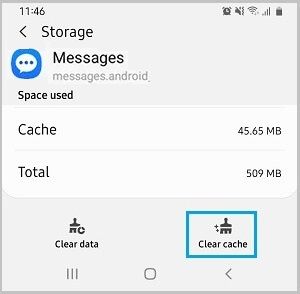
After clearing the Cache, see if you can send a Text Message to this Contact.
6. Disable iMessage
If your recipient has recently switched from Android to iPhone, the problem can be fixed by asking the Contact to disable iMessage on his/her iPhone.
Ask your Contact to disable iMessage by going to Settings > Messages > and moving the toggle next to iMessage to OFF position.
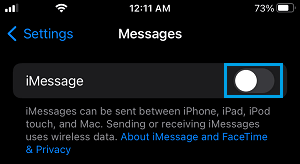
Once, Apple’s iMessage service is disabled, your Contacts iPhone will be forced to receive the Message as SMS Text Message.