The problem of being unable to save pictures in Safari on iPhone has been reported by some iPhone users. You will find below the steps to fix this issue.
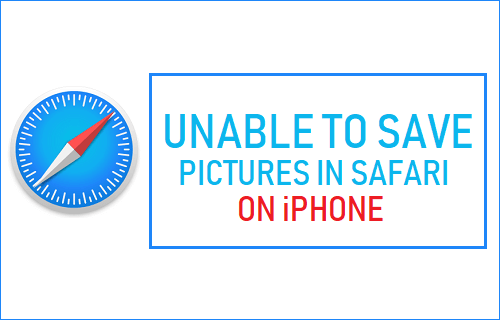
Unable to Save Pictures in Safari on iPhone
In general, you should be able to access the “Save/Copy” menu when you tap-and-hold a picture in the Safari browser on iPhone.
However, sometimes the tap-and-hold action makes the image pop-up in a new window, instead of opening the familiar “Save/Copy” menu.
The reason for this unexpected behaviour while trying to save photos in Safari browser on iPhone is due to 3D touch feature as available on all newer models of iPhone.
Since, 3D Touch responds to both touch and pressure, exerting even a little pressure during the tap-and-hold action makes the picture open in a new window, instead of opening “Save/Copy” menu.
You will find below three different methods to fix the issue of being Unable to Save Pictures in Safari on iPhone.
1. Do Not Exert Pressure During Tap-and-Hold
If you are using an older model of iPhone (iPhone 6 and below), you will have no problems saving pictures in Safari using the tap-and-hold method.
If you are using a newer model of iPhone, make sure that you do not exert pressure while trying to save pictures in Safari browser on iPhone.
1. Open the Safari browser on your iPhone and find the picture on the internet that you want to save.
2. Just rest your finger on the Picture for a few seconds, without pressing down or applying any pressure on the screen.
3. On the pop-up, tap on Save Image option.
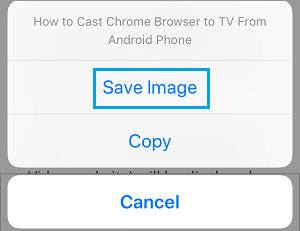
If you see the picture trying to pop-up into a new Safari tab, you have applied pressure on the screen and activated the 3D touch menu.
You can try to save the image again by repeating above steps and making sure that you are not applying any pressure on the screen.
2. Disable 3D Touch
The next method is to simply disable the 3D Touch feature on your iPhone.
Disabling 3D touch will make sure that you always get the familiar Copy/Save menu whenever you tap-and-hold on a picture.
1. Go to Settings > General > tap on Accessibility.

2. On the Accessibility screen, scroll down and tap on 3D Touch .
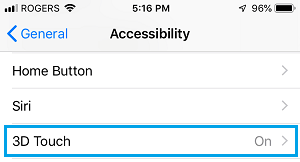
3. On the next screen, move the toggle next to 3D Touch to OFF position.
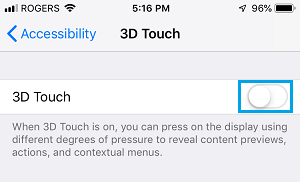
Once the 3D feature is disabled, you will always get “Copy/Save” menu, whenever you tap-and-hold on a Picture in Safari browser.
3. Adjust 3D Touch Pressure Sensitivity
You can also Adjust 3D Touch pressure sensitivity on your iPhone to require a firmer press. This will prevent 3D touch from being accidentally triggered.
1. Go to Settings > General > Accessibility > 3D Touch.
2. On the 3D touch screen, adjust 3D Touch Sensitivity as required by moving the slider to the right.
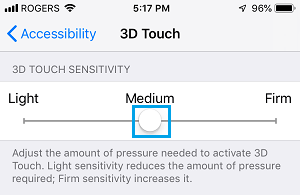
This should significantly reduce the chances of 3D Touch feature being accidentally activated on your iPhone.