Sometimes, Windows can come up with “Another Printer with this name exists” error message, even if there is Printer attached to the computer and no there is no printer being shared by the computer.
The complete error message reads: “Unable to install printer. Another printer or printers share with this name already exists. please use another name for the printer.”
Going by the wordings, this error message is clearly trying to tell you that the printer which you are trying to install is already being used by your computer.
Fix: Another Printer With This Name Exists Error
In most cases, the reason for this perplexing error message is due to existence of a reference to the printer name being available in Windows registry.
Hence, the only solution to this problem is to remove the Registry entry that contains a reference to the Printer name.
1. Right-click on the Start button and click on Run.
2. In the Run Command window, type regedit and click on OK.

3. On the Registry screen, navigate to Printers Folder located at the following location.
HKEY_LOCAL_MACHINE/SYSTEM/CurrentControlSet/Control/Print/Printers
4. In the Printers Folder, right-click on the Registry key having the Name of the Printer that you were trying to install and click on Delete.
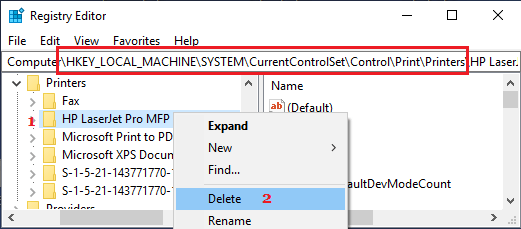
5. Close the Registry Editor.
6. Now, open Run command > type services.msc and click on OK.

7. On the services screen, right-click on Print Spooler and click on Stop. Next, right-click again on Print Spooler and click on Restart.
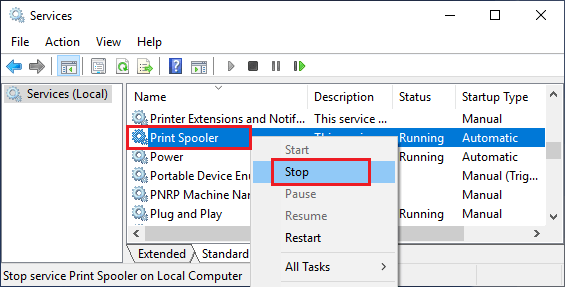
After this, try to add the printer again on your computer and you should have no problem installing the Printer.