Although, the built-in keyboard of your MacBook does not have a key that can type the degree (°) Symbol, it is still possible to type Degree symbol on Mac using keyboard Shortcuts.
If you are not good at remembering keyboard shortcuts, you might be pleased to know that the virtual Emoji keyboard as available in macOS supports various symbols, including Degree Symbols.
Hence, if you forget the keyboard shortcut to type Degree symbol, you can insert the degree symbol using Emoji Keyboard.
Type Degree Symbol on Mac
You can find below the steps to type Degree Symbol (℉ or ℃) using the Emoji keyboard and also by using the built-in keyboard of your MacBook.
1. Type Degree Symbol Using Emoji Keyboard
As mentioned above, the easiest way to Insert Degree Symbol into any Document or any other App on a MacBook is by using the Emoji keyboard.
1. Place the Cursor where you want to insert the degree symbol.
2. Click on the Edit tab in top-menu bar and select Emoji & Symbols in the drop-down menu
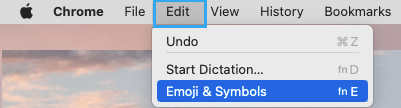
3. Once the Emoji Keyboard appears, type degree in the search bar and select your desired degree symbol from the search results.
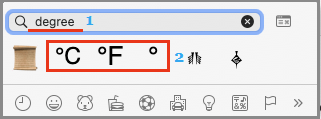
The selected degree symbol will be inserted at the cursor location. Depending on your selection, the resulting combined text will look something like 21℃, 21℉ or 21°.
Note: You can also press Control + Command + Space keys to launch the Emoji Keyboard on your Mac.
2. Use Shift + Option + 8
This keyboard shortcut inserts Degree Symbol at upper-right corner of the number (For example 21°).
To type degree symbol using this shortcut, place the Cursor where you want the Degree symbol to appear and press Shift + Option (Alt) + 8 keys at the same time.
3. Use Option + K
This Keyboard shortcut inserts a tiny ring like symbol at upper-right corner of the number (For example 21˚).
While this small ring like symbol does appear like a degree symbol, it is meant to be used as a diacritical mark and is not considered as the right symbol to express temperature readings.