Even if the ringer of iPhone has been switched OFF, it can still make a lot of make a lot of noise by vibrating. You can find below the steps to Turn off Vibration when iPhone is placed in Silent Mode.
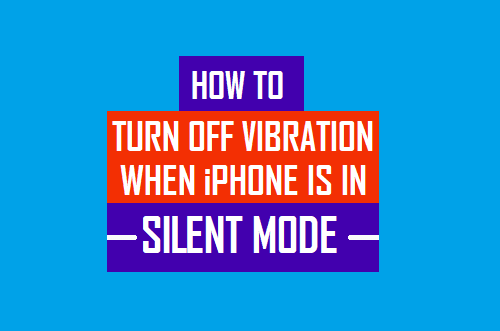
Prevent iPhone from Vibrating in Silent Mode
You can put your iPhone in Do Not Disturb Mode or switch OFF the ringer, while attending a meeting, lecture or a prayer meet, in order to prevent others from being distracted.
Similarly, it may become necessary to put iPhone in silent mode at certain occasions and places where disturbing others by making calls or allowing the phone to ring can be considered as being rude or inappropriate.
However, iPhone can still end up making a lot of noise, even if the ringer has been switched OFF, especially if it is placed on a table and it starts to vibrate.
If required, you can your iPhone truly silent at any time by disabling its default tendency to vibrate, whenever it is placed in silent mode.
Steps to Turn Off Vibration When iPhone is in Silent Mode
All that is required to prevent iPhone from vibrating in silent mode is to disable Play Haptics in Silent Mode option by going to Sounds & Haptics settings on your device.
1. Open Settings on your iPhone > scroll down and tap Sounds & Haptics.
2. On the next screen, move the toggle next to Play Haptics in Silent Mode to OFF position.
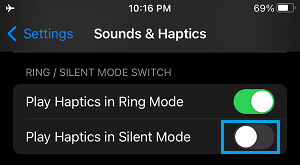
If you do want your iPhone to vibrate while it is ringing, you can switch OFF Play Haptics in Ring Mode option. This will prevent your iPhone from vibrating while it is ringing and not in Silent Mode.
At any time, you can make your iPhone to Vibrate by enabling the Play Haptics option for Ring and Silent Mode.