The Driving Mode as available on iPhone is a safety feature, designed to prevent drivers from being distracted by calls, messages and notifications, while driving.
While this feature is useful, iPhone can automatically switch to Driving Focus, even while you are not driving. This usually happens, when you are travelling in a bus, train or sitting as a passenger in a Car.
In such cases, you should be able to quickly switch of the Driving Mode on your device and also know the steps to prevent your device from automatically switching on the Driving Mode.
1. Turn OFF Driving Mode on iPhone
The easiest way to disable Driving Focus on iPhone is by going to Control Centre and tapping on the Car Icon.
1. Open the Control Centre on your iPhone (Swipe down from upper-left corner or swipe-up from bottom).
2. Once you are in Control Center, tap on the Car Icon.
![]()
3. On the next screen, tap on lighted Driving tab.
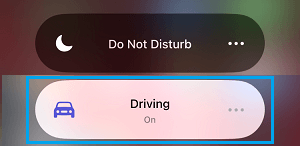
This will immediately disable the Driving Focus on your iPhone.
2. Switch OFF Driving Focus Using Settings
You can also disable Driving Mode at any time on your iPhone by going to Focus Mode settings on your device.
1. Go to Settings > Focus > Driving > On the next screen, scroll down and tap on While Driving.

2. On the next screen, select the Manually option.
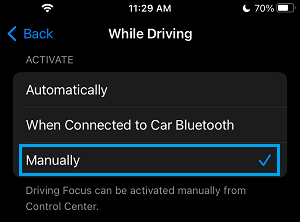
Any of the above two methods can be used to disable Driving Focus on your iPhone.
3. Prevent iPhone from Automatically Switching to Driving Mode
As mentioned above, iPhone can automatically switch to Driving Focus and prevent your device from receiving calls, messages and notifications.
However, you can totally prevent the possibility of your device automatically switching to Focus Mode by following the steps below.
1. Go to Settings > Focus > Driving > On the next screen, scroll down and tap on While Driving.

2. On the next screen, select the Manually option.
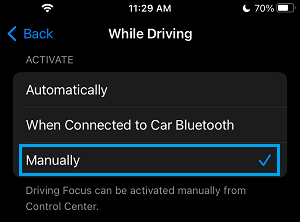
After this, iPhone won’t be able to automatically switch to Driving Mode. This means, you will have to manually enable Driving Mode on your device, whenever you are driving.