You can end up missing important calls and messages, if you forget to Disable or Turn OFF the “Do Not Disturb” Mode on your iPhone, even after you are done using it.
Also, it is not uncommon to find cases of users missing calls and messages due to iPhone automatically switching to “Do Not Disturb” mode.
Turn OFF “Do Not Disturb” on iPhone
If your iPhone had switched to “Do Not Disturb” mode based on a set Schedule, it should automatically come out of “Do Not Disturb” mode, after the scheduled Do Not Disturb period is completed.
However, you can also manually disable or turn-off “Do Not Disturb” mode at any time on your iPhone by using different methods as provided below in this guide.
1. Disable “Do Not Disturb” from Control Center
Perhaps the simplest way to disable Do Not Disturb on iPhone is by going to control center and tapping on the Half-Moon Do Not Disturb icon.
1. Open the Control Center on your iPhone (Swipe down from upper-left corner or swipe-up from bottom).
2. Once you are in Control Center, tap on the Half-Moon Do Not Disturb icon.
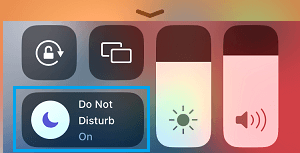
3. On the next screen, tap on Do Not Disturb tab.
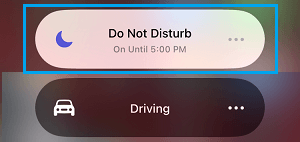
This will immediately switch OFF or disable Do Not Disturb Mode on your iPhone.
2. Switch OFF ‘Do Not Disturb’ Using Settings
You can switch OFF “Do Not Disturb” at any time by going to the Focus Mode settings on your iPhone.
1. Go to Settings > Focus > Do Not Disturb.
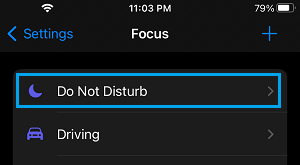
2. On the next screen, scroll down and select your current DND Schedule.
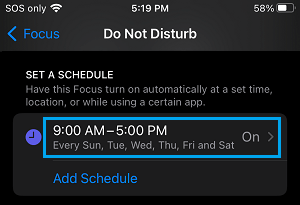
3. On the next screen, move the toggle next to Schedule to OFF Position.
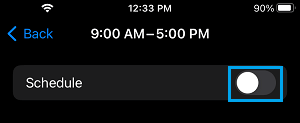
3. Set iPhone to Automatically Switch OFF “Do Not Disturb” Mode
You can set iPhone to automatically switch OFF “DND” mode after a set period of time by setting a Do Not Disturb schedule on your device.
1. Go to Settings > Focus > Do Not Disturb.
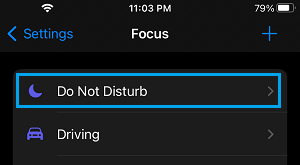
2. On the next screen, select your Do Not Disturb Schedule or select the Add Schedule option.
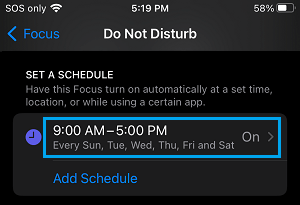
3. On the next screen, use the From and To fields set a Start and End time for the planned “Do Not Disturb” period on your iPhone.
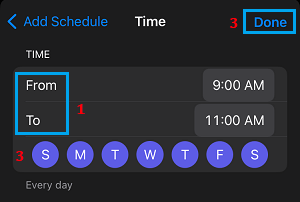
This will ensure that “Do Not Disturb” is automatically disabled on your device after a set period of time.