When you turn iPhone into Wi-Fi Hotspot, it creates a private Wi-Fi Network that can be used to provide internet connectivity to a nearby phone, tablet or computer.
All that is required to turn iPhone into Wi-Fi Hotspot is to open Settings and switch ON the option for Personal Hotspot, as available on your device. Once the Personal Hotspot option is enabled on iPhone, it automatically creates its own Private Wi-Fi Network with a randomly generated password.
Note: The option to create a Personal Hotspot won’t be available on your device, if you are using iPhone without SIM Card or without a mobile service plan.
1. Enable Wi-Fi Hotspot on iPhone
Follow the steps below to Enable Wi-Fi Hotspot on iPhone.
1. Open Settings on your iPhone > scroll down and tap on Personal Hotspot.
Note: If you do not see Personal Hotspot on the Settings screen, tap on Cellular > Personal Hotspot.
2. On the next screen, move the toggle next to Allow Others to Join to ON position and note down the Password.
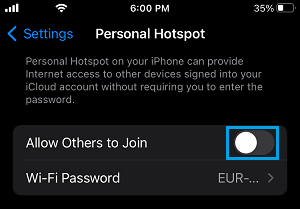
By default, Personal Hotspot on iPhone is always setup with a with a randomly generated Password.
However, you can change the default random password at any time by tapping on the Randomly Generated Password and entering a New Password on the next screen.
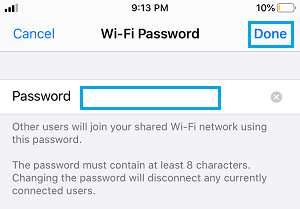
After typing the New Password, make sure you that you tap on Done to save the New Hotspot Password.
2. Connect Mac to Wi-Fi Hotspot
Now that a Personal Wi-Fi Hotspot is available on iPhone, you can use the Hotspot to connect your MacBook to internet using your mobile data plan.
1. Click on the Wi-Fi Icon located at the top-right corner and select your iPhone Name in the drop-down menu.
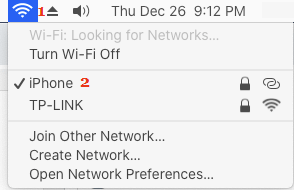
2. When prompted, enter the Password for your Personal Hotspot and click on Join.
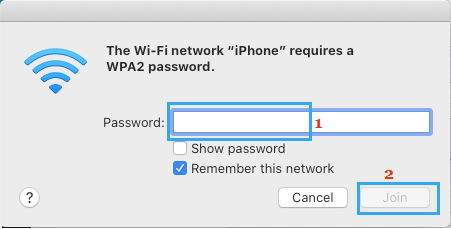
Once your Mac is connected to the Personal Wi-Fi Network, you will be able to use internet on your Mac.
3. Connect iPad to Wi-Fi Hotspot
Follow the steps below to connect to your iPad to Personal Wi-Fi Hotspot.
1. Go to Settings > Wi-Fi > on the next screen, select your iPhone.
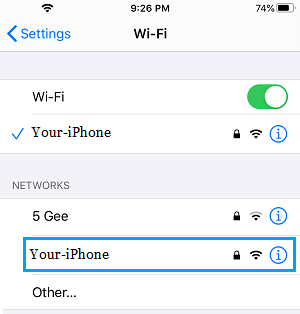
2. When prompted, enter the Password to join the Personal Hotspot.
Personal Hotspot Option Missing or Greyed Out on iPhone
If Personal Hotspot option is missing or greyed out on your iPhone, it is likely that your carrier has disabled this option.
While many service providers are providing the Personal Hotspot option for free, there are still some carriers who charge a small fee to provide this option.
Hence, make a call to the customer support service of your service provider and ask them if a Wi-Fi Hotspot option can be enabled on your device.