If your Android Phone is equipped with SD Card, you can prevent the possibility of the local storage of your Android Device being filled up with photos by periodically transferring WhatsApp Photos to SD Card.
After the WhatsApp photos are transferred to SD Card, you can free up the local storage space on your Android device by removing or deleting the WhatsApp photos stored on the Local storage of your Android phone.
Transfer WhatsApp Photos to SD Card
If the Local Storage of your Android phone is getting filled up with photos, you can find below the steps to Transfer WhatsApp photos to SD Card and delete the WhatsApp photos stored on the Local Storage of your Android phone.
1. Transfer WhatsApp Photos to SD Card on Android Phone
Follow the steps below to transfer WhatsApp Photos to SD Card.
1. Open the File Explorer App on your Android Phone.

Note: If File Explorer is not available, download ES File Explorer App from Google Play Store.
2. From the next screen, go to File Explorer > Device Storage > WhatsApp > Media > open WhatsApp Images Folder by tapping on it.
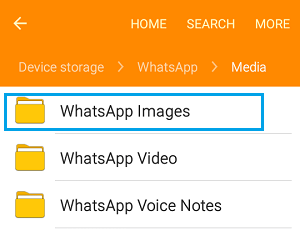
3. Once you are in WhatsApp Images Folder, tap on More and select the Edit option in the drop-down menu.
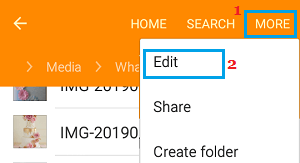
4. Next, select All or Specific Photos that you want to move to SD Card.
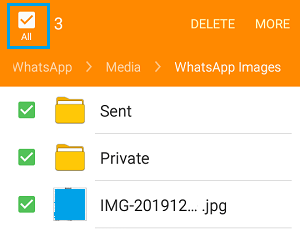
Note: You can select ‘Sent’ and ‘Private’ Folders, if you also want to transfer Sent WhatsApp Photos and Photos received or Shared in WhatsApp Groups.
5. Once the Photos are selected, tap on More and select the Move option in drop-down menu.
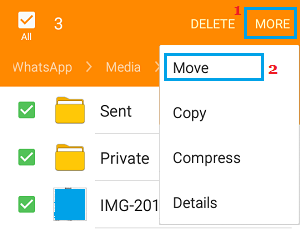
6. On the next screen, select SD Card as the new storage location for WhatsApp Photos on your Android Phone.
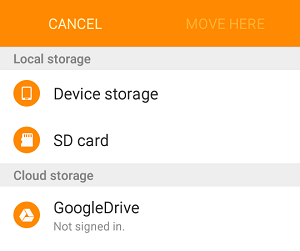
7. On the next screen, tap on Move Here option.
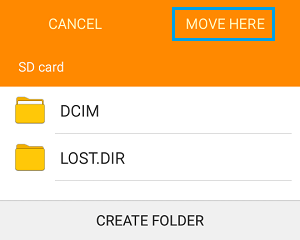
All the selected Photos will be move to SD Card.
2. Delete WhatsApp Photos From Android Phone
After transferring WhatsApp Photos to SD Card, you can clear the storage space on your Android Phone or Tablet by deleting WhatsApp Photos from your device.
1. Using File Explorer go to Device Storage > WhatsApp > Media > tap on WhatsApp Images Folder.
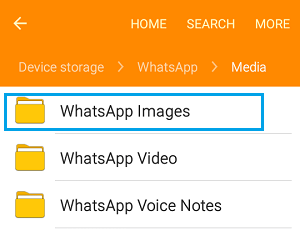
2. In WhatsApp Images Folder, tap on More > and select the Edit option in the drop-down menu.
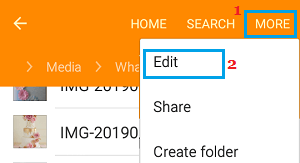
3. On the next screen, select Photos that you want to delete and tap on the Delete option.
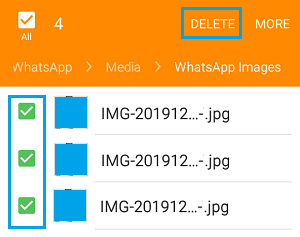
All the selected WhatsApp Photos will be deleted from your Android Phone.