You may end up losing all WhatsApp Photos, if your mobile phone is lost or stolen. Hence, it is good practice to periodically transfer WhatsApp Photos from Android Phone to PC.
This allows you to free up the storage space on your mobile device and provides with a backup of all your WhatsApp photos on computer.
Transfer WhatsApp Photos from Android to Computer
All your WhatsApp photos are stored in “WhatsApp Images” Folder, which can be easily accessed by the File Explorer utility as available on a Windows computer.
Hence, all that is required to transfer WhatsApp Photos from an Android phone to PC is to plug your mobile device to PC and drag the “WhatsApp Images” folder to the desktop.
1. Transfer All WhatsApp Photos from Android to PC
Connect your Android phone to computer and follow the steps below to transfer all your WhatsApp photos to the desktop on your Windows computer.
1. Open the File Explorer on your computer.

2. On the File Explorer screen, select your Android Phone in the left-pane and double-click on Phone in the right-pane.
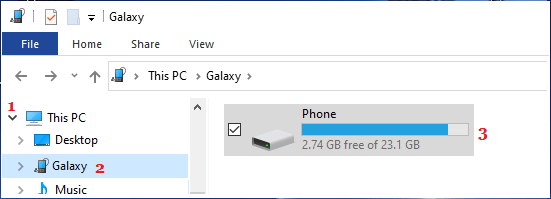
3. From the next screen, navigate to Android > Media > com.whatsapp > Whatsapp > Media > Drag WhatsApp Images Folder to desktop.
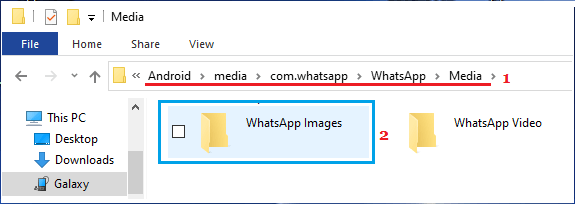
4. Wait for all WhatsApp Images to be transferred to your computer.
2. Transfer Selected WhatsApp Photos from Android to PC
If you are not interested in all WhatsApp Photos, you can follow the steps below to transfer selected WhatsApp photos to PC.
1. Connect your Android Phone to PC and open the File Explorer on your computer.

2. On the File Explorer screen, select your Android Phone in the left-pane and double-click on Phone in the right-pane.
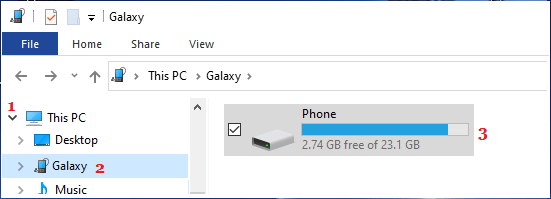
3. From the next screen, navigate to Android > Media > com.whatsapp > Whatsapp > Media > and open WhatsApp Images Folder.
4. In WhatsApp Images Folder, select the Photos that you want to copy to desktop.
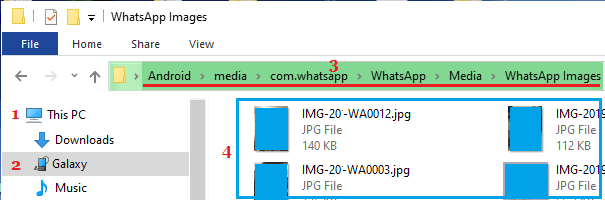
Note: You can press/hold the CTRL Key to select mutiple photos.
5. Once the Photos are selected, right-click anywhere within the selected photos and select the Copy option.
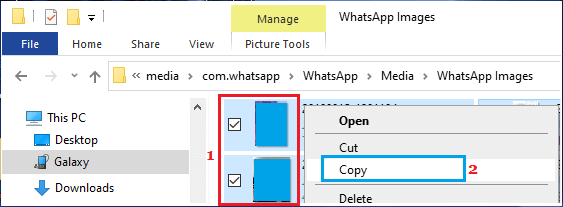
6. Paste the selected Photos into any Folder on your computer – Open an Empty Folder > Right-click within the folder and select the Paste option.
The selected Photos will be transferred to the empty folder on your computer.
3. Transfer WhatsApp Photos from Android to PC Using Gmail
Another way to Transfer WhatsApp photos from Android to computer is to Email the photos to yourself and download the Photos from Email to computer.
1. Open WhatsApp > open the Chat from which you want to transfer photos to PC.
2. Once you are in the Chat, tap on 3-dot icon located at top-right corner and select More option in the drop-down menu.
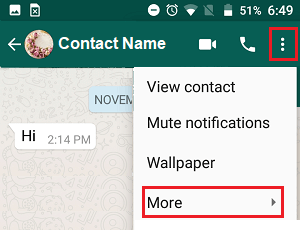
3. Next, tap on the Export Chat option.
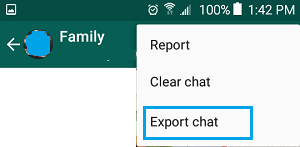
4. On the pop-up, select Include Media option.
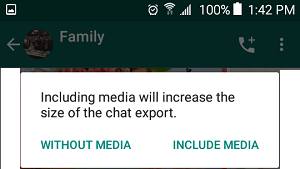
5. In the Sharing menu that appears, select Gmail and follow the instructions to send this WhatsApp Chat along with Photos to your Email Address.
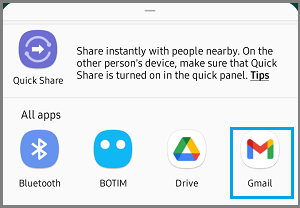
6. After this, login to your Email Account > open the Email containing WhatsApp Images > click on the Download option, as available in Gmail.