All that is required to transfer PowerPoint Presentations from a Windows computer to iPad or iPhone is to connect your Apple device to the computer and make use of either the Documents App or the PowerPoint App to transfer PPT Files to iPhone.
In order to connect iPhone to computer, the latest version of iTunes needs to be installed on your Windows computer and the Documents App or PowerPoint App needs to be installed on the Apple device.
Transfer PowerPoint Files from PC to iPhone or iPad
Make sure that Documents App is available on your iPhone/iPad and follow the steps below to transfer PowerPoint Presentation files from PC to iPhone or iPad.
Note: If the Documents App is not available, it can be downloaded from the App Store.
1. Plug iPhone to the USB Port of the computer.
2. Open iTunes on your computer (if it is not already open) and click on the Phone icon as it appears in the top menu bar in iTunes.
![]()
3. Next, click on the File Sharing tab in the side menu > select Documents or Keynote App and click on Add File button.
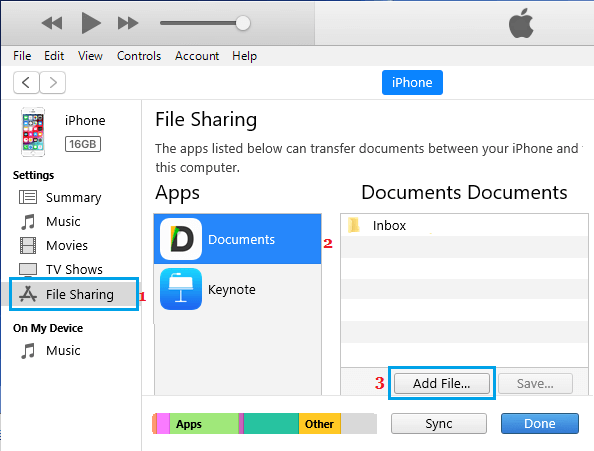
4. On the next screen, navigate to location of the PowerPoint file on your computer > select the PPT File that you want to transfer to iPhone and click on Open.
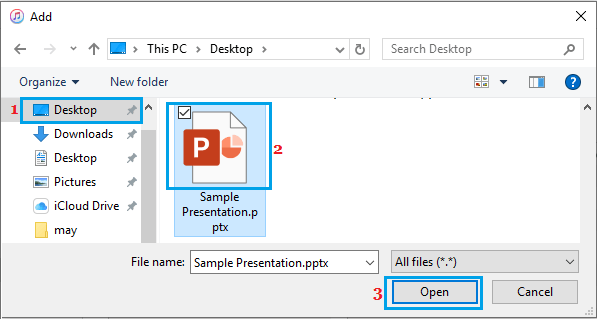
5. Next, make sure that Presentation File is selected and click on Done.
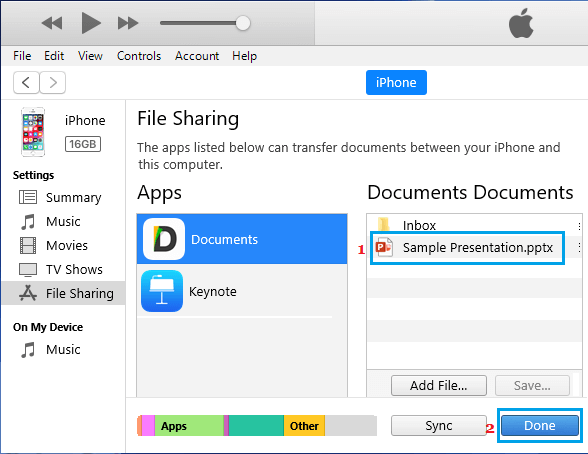
Once you click on Done, the selected PowerPoint File in PPT Format will be transferred to your iOS device (iPhone or iPad).
How to View PowerPoint Presentations on iPad or iPhone
Once the PowerPoint File is transferred to your iPad or iPhone, you can follow the steps below to open and View the PowerPoint Presentations on your iPad or iPhone.
1. Open the Documents App on your iPhone.
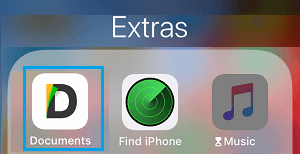
2. Once the App is open, tap on iTunes Files.
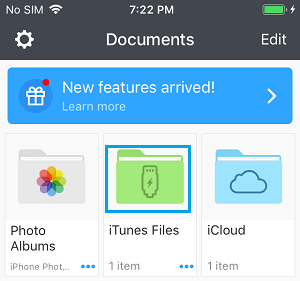
3. On the next screen, tap on your Presentation File.
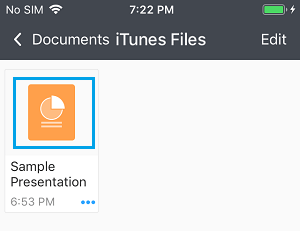
Once the PPT file opens in Documents App, you will be able to view your PowerPoint Presentation on iPad or iPhone, just like you do on your PC.