iPhone can automatically track your steps using its built-in accelerometer. You can find below the steps to Track Steps on iPhone using the Health App.
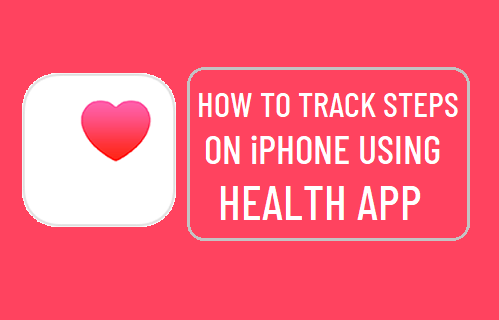
Track Steps on iPhone Using Health App
While the steps taken and distance travelled is measured by the built-in accelerometer on iPhone, the record of your daily Steps, walking & running distances and number of stairs climbed is maintained by the Health App.
The native Health App comes preloaded on iPhone and it can do a lot more than just maintaining a record of steps taken and distance travelled.
Going by current guidelines, 10,000 steps per day or more is considered as being active, while anything below 5,000 steps per day is considered as being practically inactive or leading a sedentary lifestyle!
Hence, it is important that you know the steps to setup the Health App on your iPhone to track your daily activity.
1. How to Enable Fitness Tracking on iPhone
iPhone won’t be tracking your daily activity, if the Fitness Tracking feature has not been enabled on your device.
1. Go to Settings > Privacy > scroll down and select Motion & Fitness.
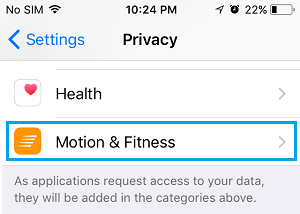
2. On the next screen, move the toggle next to Fitness Tracking to ON position.
![]()
This will allow iPhone to count steps taken and measure the distance travelled, while walking or running with your iPhone.
2. How to Track Steps on iPhone Using Health app
As mentioned above, the actual record of your physical activity is maintained by the Health App.
1. Open the Health App on your iPhone > tap on the Browse tab in bottom menu and select Activity.
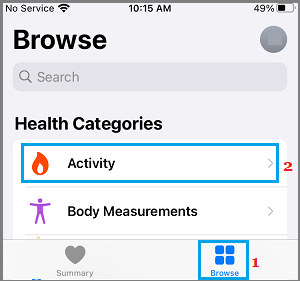
2. On the activity screen, select the Steps tab.
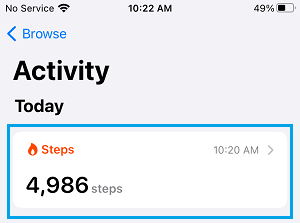
3. On the Steps screen, you can see your Step Count for the Day and also view Weekly, Monthly and Yearly Step Count.
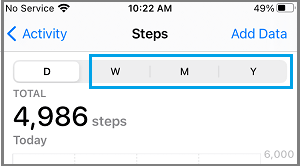
Note: If you scroll down on the Steps screen, you will be able to view other fitness data compiled by Health App.
3. Manually Add Steps to Health App
If you forget to carry iPhone during your daily walk, you can keep your Health Record up to date by manually adding steps to the Health App.
1. Open Health App > navigate to Browse > Activity > Steps.
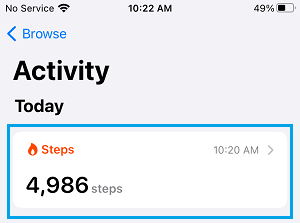
2. On the Steps screen, tap on Add Data option.
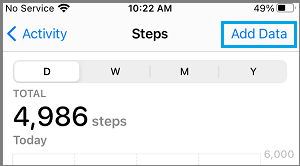
3. On the next screen, type the Number of Steps that you believe were covered by you during the walk.
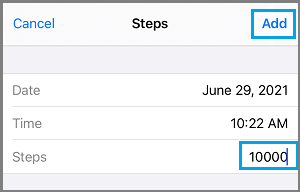
Note: You can enter up to 90,000 steps at a time.
Is it Possible to Fake Steps on iPhone
As you can see from above, it is indeed possible to add fake steps to iPhone by using “Add Data” option as available in the Health App.
If you are not going for a walk, you can Add steps to iPhone is by performing other activities like dancing, skipping or by shadow boxing.