The System Protection feature in Windows OS is designed to automatically Create System Restore Points, whenever a System change is detected on the computer.
This allows you to roll back the computer to its previous working status, if it becomes unstable after a major Windows update, after installing third party apps or due to change in System settings.
System Restore Windows Computer
If your Windows computer is going through problems after installing an app, program or update, the easiest way to undo changes and roll back the computer to its previous working status is by using System Restore.
A valid System Restore Point should be available on your device, if it was setup to automatically create system restore points and also if you had manually created a System Restore Point on the computer.
If this is the case, you can find below the steps to System Restore Windows computer using an automated or manual System Restore Point as available on your computer.
Steps to System Restore Windows 11/10 Computer
If a valid System Restore Point is available on your computer, you can follow the steps below to recover the computer using System Restore.
1. Open Settings > select System in the left-pane. In the right-pane, scroll down and click on About.
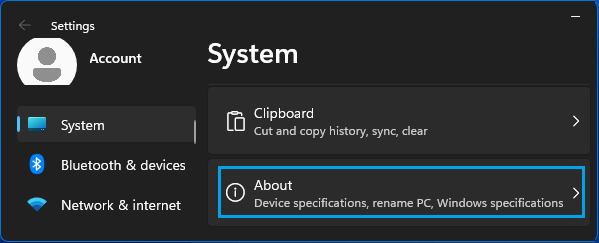
2. On About screen, click on System Protection link, located in “Related Links” section.
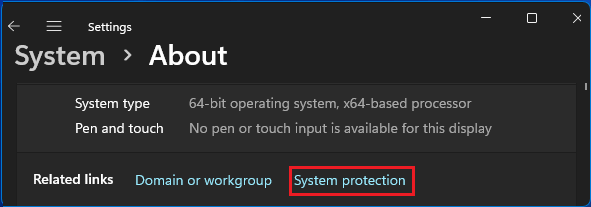
Windows 10: Go to Settings > System > About (left-pane) > click on System Protection link in the right-pane.
3. On System Properties screen, select the Drive that you want to Restore and click on System Restore.
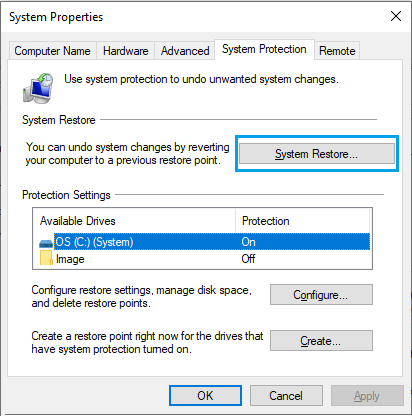
4. On System Restore screen, click on the Next button.
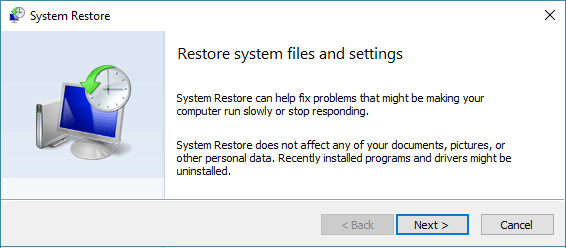
5. On the next screen, check Show more restore points option > select the Restore Point that you want to use and click on Next.
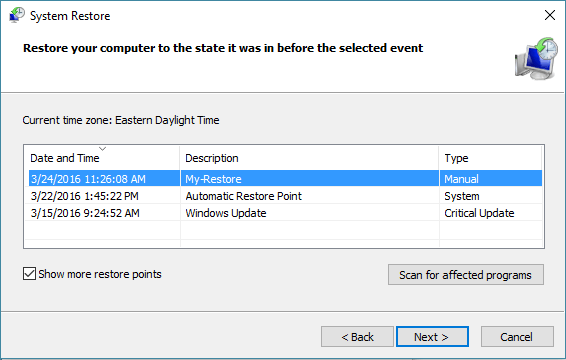
Note: After selecting Restore Point, it is better to click on Scan for affected programs option to take a look at Apps and programs that might be removed by the Restore process.
6. Click on Finish to start the System Restore process.
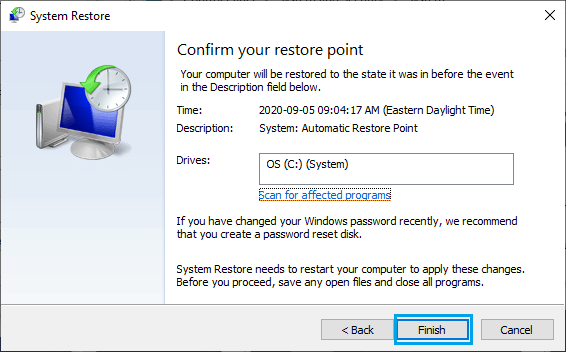
You will now see a pop-up indicating that progress of System Restore process. Once the Restore Process is completed, you will see a pop-up informing that your System has been restored.
After the Restore Process is completed, you should find your computer in the same working condition as it was when the System Restore Point was created.