According to PayPal, the One Touch Auto-Login feature in PayPal allows you to skip logging in with your email and password, while still keeping your financial information secure.
When this feature is enabled, PayPal automatically logs you in, whenever you make a purchases on your mobile phone, tablet, desktop or laptop computer.
As long as you actively use One Touch, PayPal keeps renewing the “switched on” or “logged-in” status, allowing you to checkout, without the need to enter Email Address and Password.
However, you need to be aware that PayPal One Touch basically keeps you always logged in to your PayPal Account, which can be a problem if anyone manages to gain access to your device.
Stop PayPal One Touch Automatic Login
If you have enabled the One Touch Auto Login option in PayPal, you can find below the steps to prevent or Stop PayPal One Touch Automatic Login on your phone or computer.
1. Login to your PayPal Account.
2. Once you are logged-in, click on cogwheel shaped Settings Icon located at top-right corner.
![]()
3. In the Settings menu, switch to Security tab and click on the Auto-login option.
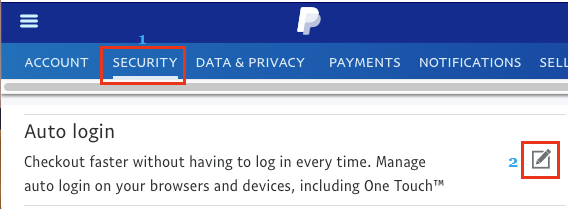
4. On the pop-up, you will be able to see the devices on which PayPal Auto Login is enabled. To prevent Auto-login, click on the Turn OFF option, located next to the listed device.
After this, you should no longer find PayPal automatically logging you in, whenever you make a purchases on this particular device.