As you must have noticed, Google’s Home App provides a Cast Notification to all the devices connected to the same Wi-Fi network in your house that are connected to the same Wi-Fi Network.
This means that every time you Cast a Video or Movie, everyone in your house will get a Cast Notification on their Android Phone or Tablet.
This practically allows, everyone in your house to Pause, Mute, and Stop your Cast by using the Cast Notification appearing on other devices connected to your Wi-Fi Network.
Also, getting Notifications from Chromecast, whether or not you really want them can be quite distracting and annoying in certain situations.
Stop Others from Controlling Your Chromecast Device
You can stop others from controlling your Chromecast device by disabling Cast Notifications on all other devices by using Google Home App.
The Home App also provides the option to disable Cast Notifications on individual devices on which you do not want to see Notifications from Chromecast.
1. Prevent Others from Controlling Chromecast Device
Follow the steps below to Stop others from controlling your Chromecast device.
1. Open Google’s Home App on your iPhone or Android Phone. If you do not have the Home App, download the App from Google Play Store (iPhone) and the App Store (iPhone).
2. On the Home screen, select the TV/Room to which the Chromecast Device is attached.
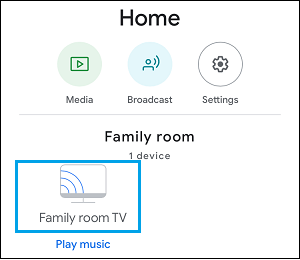
3. On the next screen, tap on the Gear Shaped Settings icon, located at top-right corner.
![]()
4. On Device Settings screen, scroll down and disable Let others control your cast media option.

This will prevent others from controlling your Chromecast device using other Android devices connected to your Home WiFi network.
2. Disable Chromecast Notifications on Individual Devices
You can disable Chromecast notifications on individual devices and prevent these individual devices from controlling your Chromecast.
1. Open Settings on your Android Phone or Tablet
2. On the Settings screen, scroll down and tap on Google located under “Personal” section.
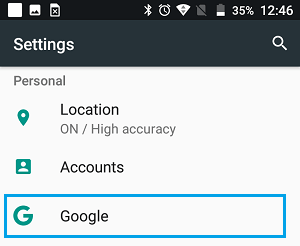
3. On the Google screen, tap on Cast Media Controls option.
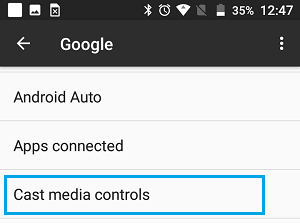
4. On the next screen, disable Media Controls for Cast Devices by moving the toggle to OFF position.
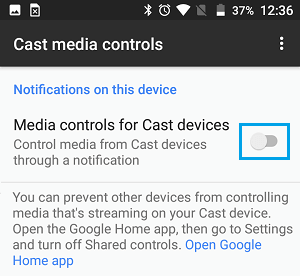
At any time, you can enable Media Controls for Cast Devices by moving the toggle to ON position.
With above steps, you can disable Chromecast Notifications on individual Android devices and prevent them from controlling your Chromecast device.