The Auto-albums feature is enabled by default in OneDrive. This feature makes OneDrive automatically create albums using photos that were taken around the same time and in the same place.
Once the Album is created, OneDrive will notify you about creation of this Album and what is more annoying is that it will also create special Monday morning albums to celebrate your weekend photos.
There are many users who find this feature quite annoying and are looking for a way to stop OneDrive from automatically creating photo albums.
Luckily, you can stop OneDrive from automatically creating photo albums, and once you do that OneDrive will stop creating photo albums whether you use it on your computer, smartphone or tablet.
Steps to Stop OneDrive from Creating Albums Automatically
Follow the steps below to stop OneDrive from automatically creating photo albums in your OneDrive account.
1. Open the web browser on your computer and go to ondrive.live.com.
2. Sign-in to OneDrive using your Microsoft Email ID and Password.
Note: Make sure that you sign-in to OneDrive using the same Microsoft Account that you are using on the computer or phone where you are getting those annoying OneDrive notifications.
3. Once you are logged-in to OneDrive, click on Settings icon located at the top-right corner of the screen and then click on Options in the drop-down menu.
![]()
4. On the next screen, click on Photos in the left-pane. In the right-pane, switch off Create Albums Automatically option by moving the toggle to OFF position.
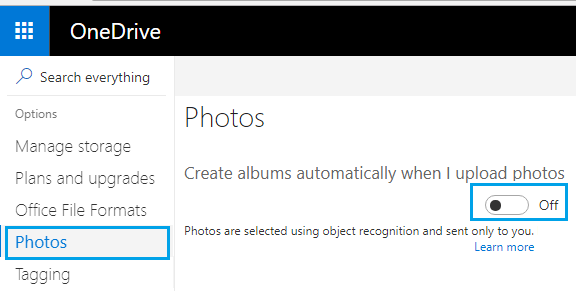
5. Sign-out of OneDrive.
After this, OneDrive will stop creating photo albums automatically and bothering you with unwanted auto-album notifications.
Also, this setting will be transferred to all your devices, which ensures that OneDrive won’t be automatically creating Albums, whenever any of your devices connects to OneDrive.