If your Car is equipped with Bluetooth enabled Audio system, you must be dealing with the problem of iPhone automatically playing a song or podcast, as soon as you start the Car.
This happens, because the default setting on iPhone is to scan for nearby Bluetooth devices and automatically connect to them. In this case, iPhone gets automatically connected to the infotainment system of the car.
While this feature allows you to make and receive calls on your car, it comes with the annoyance of iPhone automatically playing music, as soon as you turn on the ignition.
Stop iPhone Auto-Playing Music in Car
A simple way to deal with the problem of iPhone automatically playing music in the car would be keep the the volume level to a low level.
Aprart from this, it is also possible to actually stop iPhone from auto-playing music in the car by using the following methods.
1. Disable Auto-play in Car’s Infotainment System
Open the Settings of your Car’s infotainment system and see if there is an option to disable or Turn OFF Auto-Play. If there is no option in the Car’s Infotainment settings, you can move to the next steps.
2. Ask Siri
If you are using Siri on iPhone, you can activate Siri by saying “Hey Siri” and then say “Stop Playing music” to stop the song playing on the Car’s audio system.
The downside of this method is that you will have to repeat this routine, every time you get into the Car. Also, you will have to wait for the song to download and start playing, before you can ask Siri to stop the song.
3. Turn OFF CarPlay on iPhone
iPhone can Auto-Play Music or Podcasts on the Car’s infotainment, only when CarPlay is enabled on your device.
1. Go to Settings > Screen Time > Content & Privacy Restrictions.

2. Tap on Allowed Apps > on the next screen, move the toggle next to CarPlay to OFF Position.
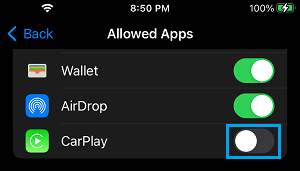
Now, your iPhone won’t be able to connect to the infotainment system of your Car and Auto-play Music.
4. Prevent Music App from Using Cellular Data
Disabling Cellular Data for the Music App is another way to prevent iPhone from Auto-Playing music in the Car
1. Go to Settings > Music > Cellular Data.
2. On the next screen, move the toggle next to Cellular Data to OFF position.
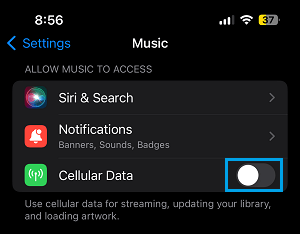
Now, your iPhone won’t be able to Auto-Play music in the car, as long as it is away from your Home or Office Wi-Fi Network.