The default option on Android phones is to automatically switch off the screen after 30 seconds of inactivity. While this feature is designed to save battery life, there are many users looking for a way to stop their Android phone from turining off automatically.
For example, it can be really annoying to wake up the screen every 30 second for anyone that is trying to use an Android Phone in hands free mode.
Similarly, many users are annoyed by the short duration within which the screen switches off and are looking for a way to increase duration of the auto-switch off period.
Stop Android Phone From Turning Off Automatically
Unlike iPhone, Android phones do not provide the option to keep the screen always turned on, until it is manually switched off.
Hence, follow the steps below to keep the screen switched on for 30 minutes, which should be more than enough to use your phone hands free.
1. Open Settings on your Android Phone
2. On the Settings screen, scroll down and tap on Display option located under “Device” sub-heading.
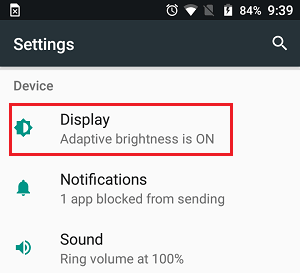
3. On the Display screen, tap on the Sleep option.
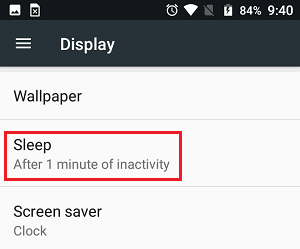
Note: On Samsung Phones and some other Android devices, the sleep option will appear as Screen timeout (See image below)
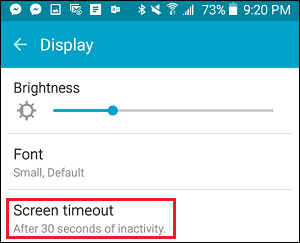
4. From the popup menu that appears, tap on 30 minutes.
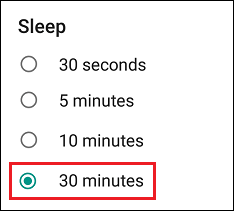
On stock Android devices, the longest duration up to which you can keep the screen turned ON is 30 minutes. As mentioned above, this should be good enough for using your device hands free.
Sleep or Screen Timeout Option Not Available?
On some Android devices (like Xiaomi phones), the Sleep or Screen Timeout Option is not available under “Display Settings”. For some reason, this option is hidden in Lock Screen and Security screen.
1. Open Settings on your Android phone.
2. On the Settings screen, scroll down and tap on Lock Screen and Password option located under “System & Device” section.
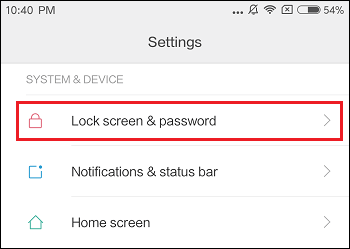
3. On the next screen, tap on Sleep or Screen timeout option.
4. On the popup that appears, tap on 30 minutes or choose the longest available option.