In general, the problem of Microsoft Excel or Word coming up with “Something went wrong” error message on a Windows computer is due to Microsoft Office Click-to-Run Service being disabled.
In most cases, the problem can be fixed by enabling Microsoft Office Click-to-Run Service on the computer and also by repairing Microsoft Office program.
Something went wrong Microsoft Office Error
If Excel, Word or any other Microsoft Office file is coming up with “Something went wrong” error message, you can find below the steps to fix the problem.
1. Restart the Computer
The problem could simply be due to a stuck program or process preventing the Microsoft Office program from running properly on your computer.
This can be fixed by shutting down the computer (to close all stuck programs) and restarting it back again.
2. Enable Click-to-Run Service in Microsoft Office
In many cases, the reason for “Something went wrong” error is due to Microsoft Office Click-to-Run service being disabled.
1. Right-click on the Start button and click on Run.
2. In the Run Command window, type Services.msc and click on OK.

3. On the Services screen, locate Microsoft Office Click-to-Run Service and double-click on it.
4. On the next screen, use the drop-down menu to change the Startup Type to Automatic.
5. Click on Apply and OK to save this change on your computer.
After this, you should be able to start any Microsoft Office program on your computer, without running into an error message.
3. Repair Microsoft Office
Windows operating system provides the option to repair apps that are not working properly on your computer.
1. Right-click on the Start button and click on Run.
2. In the Run Command Window, type appwiz.cpl and click on OK.
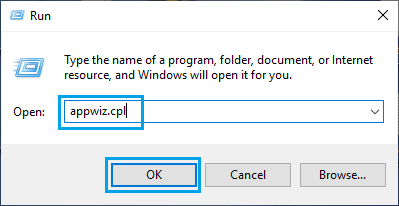
3. On the next screen, right-click on Microsoft Office and select the Repair option.
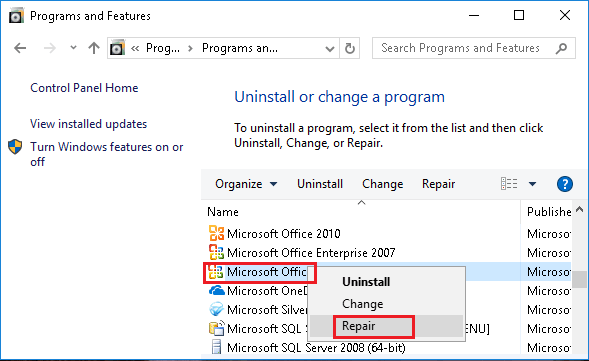
4. Patiently wait for the repair process to be completed.
Note: If the Repair option is not available, right-click on Change > select Repair in the pop-up and click on Continue.
4. Uninstall and Reinstall Microsoft Office
If the problem is still not going away, try uninstalling the Microsoft Office program from your computer and re-installing it back again.
1. Right-click on the Start button and click on Run.
2. In the Run Command Window, type appwiz.cpl and click on OK.
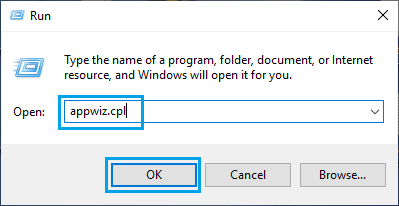
3. On the next screen, right-click on Microsoft Office and click on Uninstall.
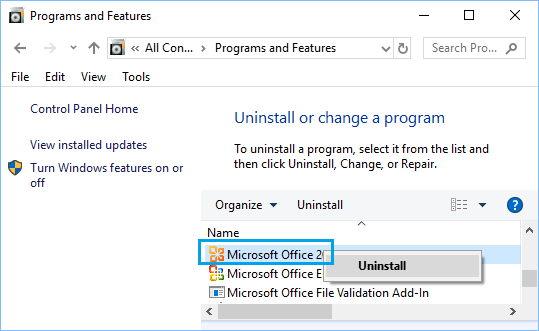
After Microsoft Office is uninstalled, Restart the computer and re-install the Microsoft Office program back onto your computer.