While both Soft and Hard Reset can be used to fix problems on a Kindle Fire or Amazon Fire Tablet, they have their own unique effects on the device.
A Soft Reset basically resets the network and app settings on your device back to its original or default settings, without deleting any data stored on the device.
However, when you go for a Hard Reset, all the data stored on your Kindle Fire Tablet will be completely erased and it will go back to its original Factory Default condition or the way it was when you first bought it.
Based on above, Soft Reset can be used to fix problems caused due to change in Settings and Hard Reset can be used to fix problems caused by damaged or corrupted system files.
1. Soft Reset Kindle Fire Tablet
If the problem on your Kindle Fire Tablet appears to be related to change in Settings, you can follow the steps below to Soft Reset your Kindle Fire Tablet.
1. Press and hold the Power and Volume down buttons at the same time on your Kindle Fire Tablet, until it starts to Power OFF.
2. Release the Power and Volume down buttons once Kindle Fire is completely powered OFF.
3. After 30 seconds, Power ON the Kindle Fire tablet by pressing the Power button.
The steps to Soft Reset Kindle HD and HDX (First to Fourth Generation) devices is a bit different.
1. Press and hold the power button on your Kindle Fire for about 20 seconds (Ignore any prompts that you may see on your screen)
2. After Kindle Fire is completely Powered OFF, wait for about 30 seconds.
3. Power ON the Kindle Fire Tablet by pressing the power button.
2. Hard Reset Kindle Fire Tablet
If the problem on your Kindle Fire tablet is not fixed by Soft Reset and other troubleshooting steps, you can Hard Reset Kindle Fire using the following steps.
Note: Before performing a Hard Reset, it is recommended that you make a backup of the data on your device, in order to protect the possibility of data loss.
Also, make sure that your device is charged to at-least 50%, before going ahead with the steps to Hard Reset Kindle Fire Tablet.
1. Swipe down from top of the screen on your Kindle Fire Tablet and tap on the Settings tab.
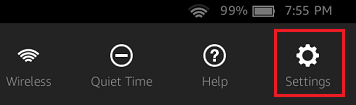
2. On the Settings screen, tap on Device Options
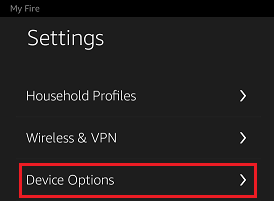
Note: You may be required to tap on More and then tap on Device option.
3. On the Device Options screen, tap on Reset to Factory Defaults option.

4. On the pop-up, tap on the Reset option to confirm that you do want to Hard Reset your Kindle Fire Tablet.
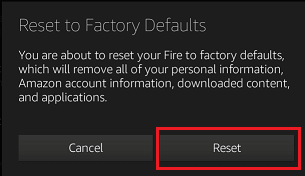
5. Patiently wait for the Reset process to be completed and make sure that you do not interrupt the Reset process in any way.
3. Hard Reset Kindle Fire Tablet Without Password
If you do not remember the Lock Screen Password, you won’t be able access the Settings screen on your Kindle Fire Tablet.
In such cases, you should still be able to perform a Hard Reset on your Kindle Fire device by following the steps below.
1. Switch OFF your Kindle Fire Tablet by using the Power button.
2. After your device is powered off > press & hold Power + Volume down buttons, until you see Amazon Logo appearing on the screen of your Kindle Fire Tablet.
Note: If Power + Volume Down combination does not work, try Power + Volume Up buttons.
3. Release Power + Volume Down buttons, once the Amazon Logo appears.
4. After a few seconds, you should find Amazon System Recovery Screen appearing on your device.
5. On Amazon Recovery screen, use the Volume buttons to navigate and select Wipe Data and Factory Reset option.
6. Once, the Factory Reset option is selected, press the Power button to Hard Reset your Kindle Fire Tablet.
Patiently wait for the Hard Reset process to be completed and make sure that you do not interrupt the Reset process in any way.