If the Rear or the Front Camera on your iPhone is slow, getting stuck or freezing, the problem in most cases is software related and can be fixed by modifying certain settings on your device.
In general, users looking to fix the problem of slow iPhone Camera have reported noticing the following:
- The Camera briefly shows a Black Screen before starting
- The Camera Flash is delayed or does not sync with the Shots
- The Camera App appears to be lagging
- The Camera App is stuck or frozen
Lagging or Slow iPhone Camera
Before going ahead with the other steps to fix the slow Camera on your iPhone, restart your iPhone to rule out the possibility of the problem being caused by a stuck app or process.
First, power-off your device by going to Settings > General > Shut Down or by using the Power button on your iPhone. After 30 seconds, restart your device.
If this has not improved the Camera speed, you should be able to fix the problem using the following troubleshooting steps.
1. Force Close Camera App
Whenever you find the Camera lagging or stuttering before starting, simply Force quit the Camera and this might help in fixing the problem.
iPhone with Home button: Quickly press the Home button twice > Swipe Up on the Camera App to dismiss it.
iPhone X and above: Go to Home Screen > Swipe Up and hold your finger on the screen, until you see a preview of all open Apps > Swipe up on the Camera App, so that it disappears.
2. Switch Cameras
Switching from Rear to Front Camera (or vice versa) is known to fix the problem of Slow iPhone Camera.
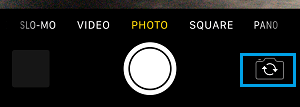
Tap on the Switcher Icon > Wait for 10 seconds and then tap on the Switcher Icon again to return back to the Camera that you want to use.
3. Check Available Storage
The reason for slowing down of the Camera on your iPhone could be due to lack of local storage space on your iPhone.
1. Go to Settings > General > Storage.
2. On the next screen, you can see the total amount of used strorage space on your device.
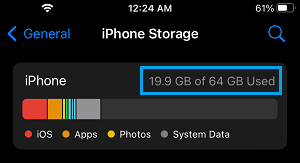
If your iPhone is low on remaining storage space, you can make efforts to free up storage space on your device.
4. Turn OFF VoiceOver
The VoiceOver feature is known to interfere with proper functioning of the Camera App.
1. Go to Settings > Accessibility > VoiceOver.
2. On the next screen, disable VoiceOver by moving the Slider to OFF position.
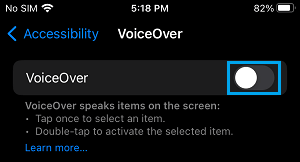
After this, open the Camera on your iPhone and see if it is still being slow and lagging.
5. Turn Off Live Photos
The live Photos feature on iPhone makes the camera record for 15 seconds, before and after the actual Photo is taken. Hence, switching OFF live Photos should help in speeding up the Camera on your iPhone.
To switch OFF Live Photos, open the Camera and tap on OFF or the Live Photos icon located at top-left or top-right corner.
![]()
Note: At any time, you can enable Live Photos by tapping again on the Live Photos icon.
6. Turn Off Low Power Mode
Another reason for slow or lagging camera on iPhone is due to your device being in Low power mode.
1. Go to Settings > Battery.
2. Move the toggle next to Low Power Mode to OFF position.
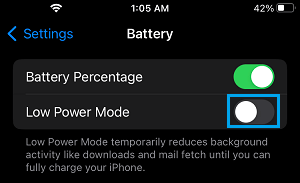
Note: If your iPhone is low on Battery Life, you need to charge your device.
Hopefully, this should help in fixing the issue of slow Camera on your iPhone.