If you listen to Music before going to sleep, you might be pleased to know that it is really easy to Set Sleep Timer in Apple Music on iPhone or iPad.
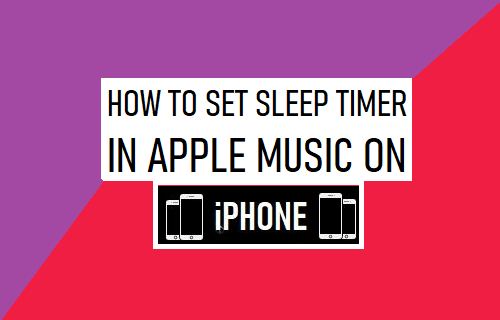
Set Sleep Timer on iPhone in While Playing Music
Although, there is no Sleep Timer within the Music App on iPhone, it is still possible to make an iPhone or iPad to automatically stop playing Music after a set period of time.
This can be achieved by using the Timer function within the native iPhone Clock App, which can be configured to automatically Stop iPhone from playing Music or Podcast, after any set period of time.
Setting up a Sleep Timer for Music App on iPhone can be useful, if you are worried about falling asleep with Music still playing on your device and also if you want to make sure that you stick to your sleep schedule.
1. Set Sleep Timer in Apple Music on iPhone
The steps to Set Sleep Timer for Music, Podcast, YouTube and other supporting Apps on iPhone are practically the same as provided below.
1. Open the Clock App on your iPhone and tap on the Timer tab in bottom-menu.
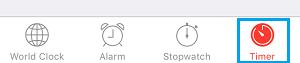
2. On the timer screen, select the Time (Minutes or hours) that you want Music to play and then tap on When the Timer Ends option.
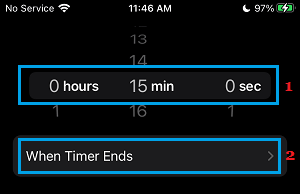
3. On the next screen, select Stop Playing option and tap on Set (top-right) to save this setting on your iPhone.
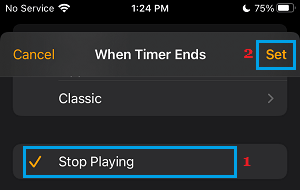
4. After this, tap on the Start button to start the timer.
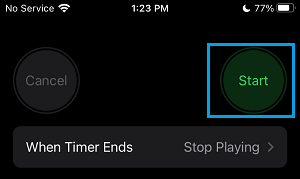
5. Next, open Music App and start playing the Song or Track that you want to listen, before going to sleep.
Now you can listen to Music on your iPhone, without worrying about the possibility of falling asleep with Music still playing on your device.
Your iPhone will play music exactly up to the time remaining in the Timer and it will automatically stop playing music and even switch OFF the screen, as soon as the set time ends.