In case required, it is possible to Mute or Silence Notifications from Someone and also from select specific Contacts on iPhone, while allowing notifications from everyone else in your Contacts list.
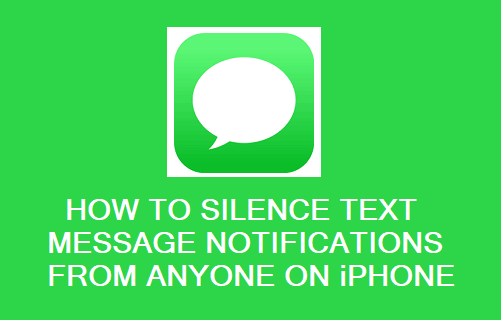
Mute Text Notifications from Someone on iPhone
Sometimes, you may find the need to silence Text Message Notifications from a single person on your iPhone, in order to prevent this particular person from bothering you with unwanted Text Messages.
Similarly, you may want to prevent certain busy Contacts from bothering you with Message Notifications during a particularly busy period of the day.
Regardless of the reason, it is really easy to Mute or Silence Notifications from both single and specific or selected multiple Contacts on iPhone.
1. Silence Message Notifications from Someone on iPhone
All that is required to Mute Text Message Notifications from anyone on iPhone is to open a recent Text Message of this particular person and follow the next steps as provided below.
1. Open Messages app and tap on the Message or Conversation of the person that you want to mute.
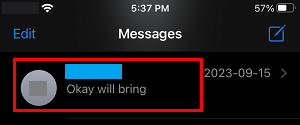
2. On the next screen, tap on Name or Number of this Contact.

3. On Contact’s Detail screen, move the toggle next to Hide Alerts to ON position.
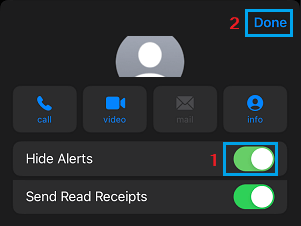
4. Make sure that you tap on Done to save settings for this Contact on your iPhone.
After this, iPhone won’t be playing a New Message Alert Tone or providing a Text Message Notification, when this particular Contact sends you an iMessage or SMS Text Message on your iPhone.
2. Unmute Notifications from Someone on iPhone
Once you are done with the busy period, you can Unmute or Enable Notifications from the Muted Contact by following the steps below.
1. Open Messages App > tap on Conversation of the Contact that you want to Unmute.
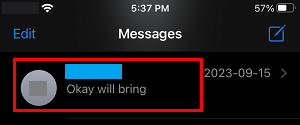
2. On the next screen, tap on the Contact Name or Number and then tap on the “i” (Details) icon.

3. On the next screen, move the toggle next to Hide Alerts to OFF position.
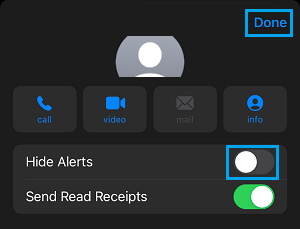
4. Make sure that you tap on Done to save this setting on your device.
3. Mute Message Notifications from Multiple Contacts on iPhone
If are trying to Mute Notifications from multiple Contacts, you can save time by muting them right from the Messages screen, instead of going to Contact Details screen of every person that you want to mute.
1. Open Messages app and locate the Message of the person that you want to Mute.
2. Once the Message is located, slide the Message to the left and tap on the Bell Icon that appears.
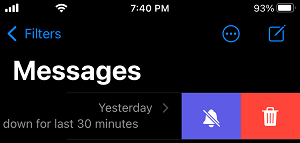
3. Repeat the above steps for other Contacts that you want to Mute.
Note: After your busy period ends, you can Unmute these Contacts by locating them on the Messages screen and tapping on the Bell icon.
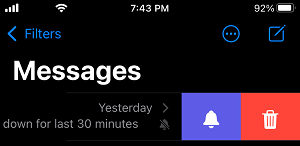
This time, the Bell icon appears with a cross line and tapping on this will Unmute the Contact.