The default setting in Windows operating system is to keep System files hidden on the computer, in order to prevent them from being accidentally deleted or modified by the user.
Similarly, Windows also provides the option to protect any File or Folder on your computer by using the built-in Hide File/Folder option and also by using third-party tools that can both hide and encrypt files on your device.
At any time, you can Show Hidden Files & Folders on your computer and also Show Protected Hidden System Files by going to Folder Options menu on your computer.
1. Show Hidden Files & Folders in Windows 11/10
You can see all the Hidden Files and Folders on your computer by following the steps below.
1. Open the File Explorer on your computer by clicking on File Explorer icon in the taskbar.

2. In File Explorer window, click on 3-dots icon in the top-menu bar and select Options in the drop-down menu.
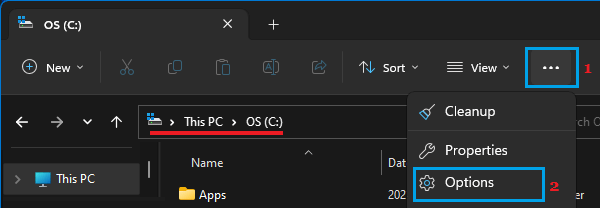
If you are using Windows 10: click on the File Tab in top-menu bar and select Change Folders and Search options in the menu that appears.
3. On Folder Options screen, switch to View tab and select Show hidden files, folders, drives option.
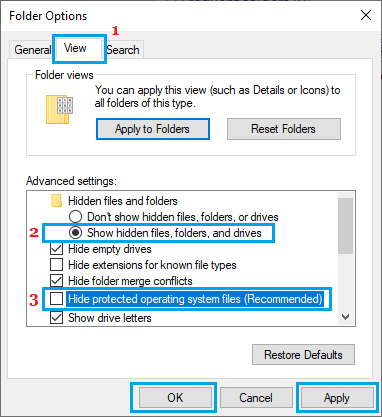
4. Click on Apply and OK to save this change on your computer.
After this, you will be able to see all the hidden files and folders on your computer.
2. How to Show Hidden System Files in Windows 11/10
Even if the option to Show Hidden Files is enabled, you won’t be able to see Hidden System Files on your computer, without disabling “Hide protected operating system files” entry.
1. Open the File Explorer on your computer > click on 3-dots icon in the top-menu bar and select Options in the drop-down menu.
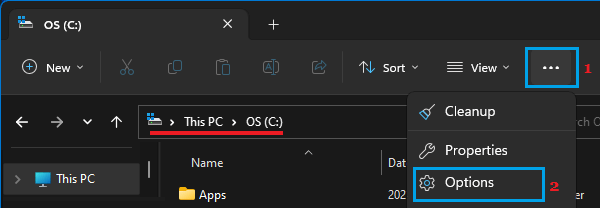
If you are using Windows 10: Click on the File Tab in top-menu bar and select Change Folders and Search options in the menu that appears.
2. On Folder Options screen, switch to View tab, select Show hidden files, folders, drives option, scroll down a bit further and uncheck Hide protected operating system files (Recommended) option.
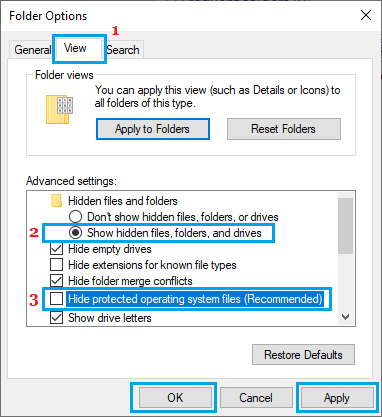
3. On the warning or confirmation pop-up, click on the Yes button.
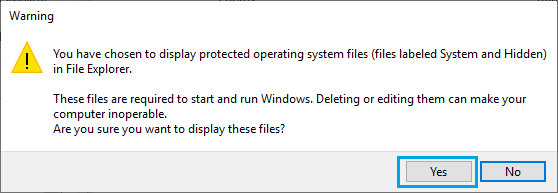
4. Click on Apply and OK to save the changes
As you can see in the warning pop-up, deleting or editing system files can have an adverse impact on the performance your computer and it can even result in the system becoming inoperable.
Hence, it is recommended that you go back to the default option of keeping system files hidden on your computer, as soon as you are done with the purpose of Showing System Files on your computer.
If required, you can Show Hidden Files & Folders on your Windows 11/10 computer and also unhide Protected System Files on your device by going to File Explorer Options menu.