File Name Extensions (.pdf, .png and others) are hidden by default on Mac. However, it is easy to see the file Name Extension for any File or Show Filename Extensions for all files on your Mac.
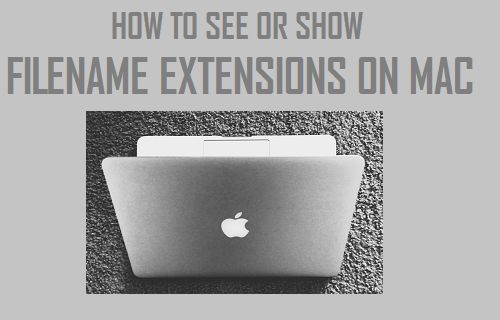
See Filename Extensions on Mac
All Files on a computer carry File Name Extensions, which informs the computer about the type of File it is (document, spreadsheet, etc.) and the Application or Program required to open the file.
For example, Microsoft Word Documents have .doc or .docx extension, while Microsoft Excel Files have .xlsx extension. Similarly, audio files have .mp3, .wma and other types of file name extensions.
A good reason to See or Show Filename Extensions on Mac would be to prevent the possibility of clicking on unknown executable files.
For example, an innocent looking File on your desktop named as “document01” might actually be a harmful executable file with .exe extension.
Similarly, a genuine looking PDF file (with PDF icon) downloaded on your Mac might actually turn out to be a harmful executable file with an .exe Extension, instead of being a PDF file with .pdf Extension.
Hence, it is important that you either enable the option to Show Filename Extension for all Files on Mac or get into the habit of checking File Info, before opening unknown files.
1. Check Filename Extension of Any File on Mac
Before opening any new or unknown file, you can easily check its File Name Extension by right-clicking on the file and selecting “Get Info” option.
1. Right-click on the File and select Get Info option in the contextual menu.
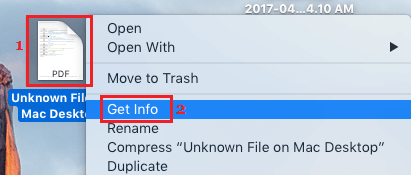
2. On File Info screen, expand the Name & Extension (1) entry to view the full name of the File, including its Extension.

3. If required, you can uncheck the little box next to Hide Extension to reveal the File Extension of this particular File on your Mac.
2. Show Filename Extensions for All Files On Mac
As mentioned above, it is also easy to always Show Filename Extensions for all the existing and new files on your Mac.
1. Open the Finder on your Mac clicking on the Finder Icon located in the taskbar.
2. Next, click on the Finder tab in top menu-bar and click on Preferences in the drop-down menu.
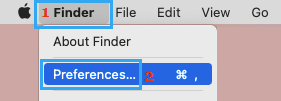
3. On the next screen, switch to Advanced tab and check the little box next to Show All Filename Extensions option.
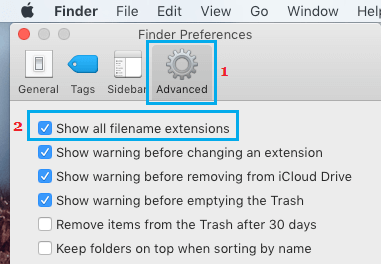
This will force your Mac to Show File Name Extensions for all the Files on your Mac. Also, New Files that you create or download on your Mac will be shown with their Full Filename Extensions.