While browsing photos, it is quite common to come across an interesting photo and feel an immediate urge to send this photo right away to someone in your family or friends circle.
Hence, we are providing below the steps to share both single and multiple photos on Samsung Android and stock Android devices.
1. Share Single Photo On Android Phone
Follow the steps below to send or share a single photo from your Android Phone or tablet.
1. Open the Photos or Gallery app on your Android Phone or tablet.
2. Tap on the Photo that you would like to send or share with others.
3. Once you tap on a photo, you will see Share, Edit, Info and Delete icons appearing at the bottom of the screen.
![]()
4. Tap on the Share icon and this will open the Share menu, providing you with various options to share the selected photo.
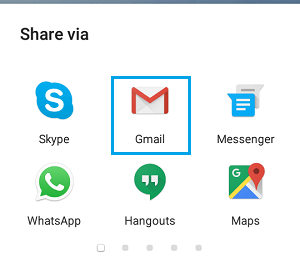
As you can see in above image, the Share menu is providing the option to use Gmail, Messenger, Skype, WhatsApp and other ways to share this photo with.
5. Select any App that suits you and follow the instructions to send the selected photo.
2. Send Multiple Photos on Android Phone
The steps for sharing multiple photos on Android Phone are a bit different, but you will still get the same Share Via or the Sharing menu that provides you with multiple ways to send the photos.
1. Open the Photos or Gallery app on your Android Phone or tablet.
2. Tap and hold on any photo, until you see check boxes appearing on all photos
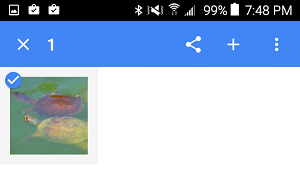
3. Select all the Photos that you want to send by tapping on them. Once you are done selecting, tap on the Share icon.
![]()
5. Once you tap on Share Icon, you will get the Share via options screen.
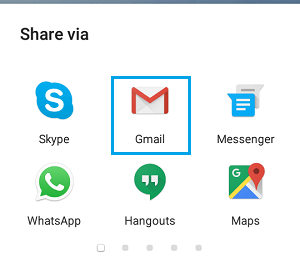
6. Select Gmail, Messaging app or any other App that you want to use and follow the instructions to send the photos.