Google Photos is a popular photo storage service, that allows Users to upload, store and share photos with others and also to any of your social media accounts.
All that is required to use Google Photos is to go to www.photos.google.com and Sign-in using your Gmail Account and Password.
Once you are logged-in, you will have access to your free Google Photos account with 15 GB storage limit. If more storage space is required, you can go for paid storage plans that are available at affordable monthly rates.
Share Photos with Others in Google Photos
You can follow the steps below to Share Photos with others in Google Photos.
1. On your computer go to www.photos.google.com
2. Sign-in to Google Photos using your Gmail Account and Password.
3. Once you are in Google Photos, click on the Photos tab in the side menu to see your photos in the right-pane.
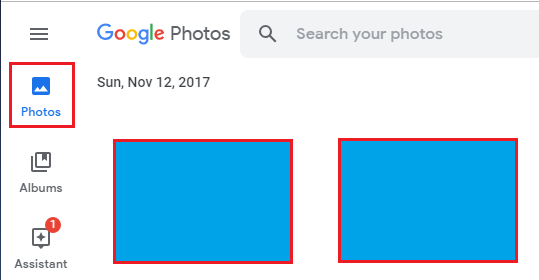
4. Next, select the Photos that you want to share and click on the Share Icon.
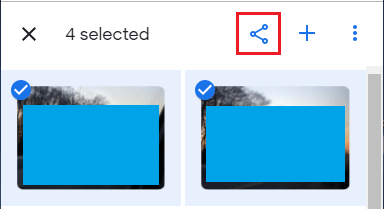
Note: To select Photos, hover the mouse over the photo and click in the little circle that appears.
5. On the next screen, type the Name or Email Address (if not in your Contact List) of the person that you want to Share the Photos with.
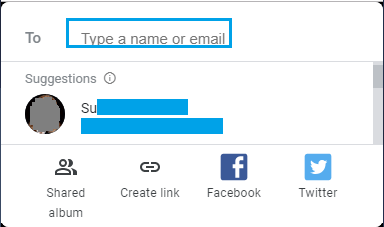
6. On the next screen, click on the Lock Icon.
![]()
7. On the pop-up, select whether or not you want others to be able to Add Photos to your Shared Photos Folder and click on the Send button.
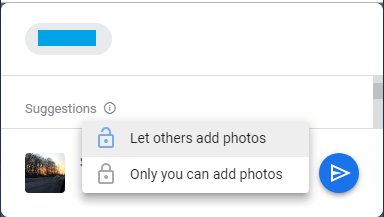
Once the Message is received by your Contacts, they will be able to view the Shared Photos on a Shared Photos Album that Google Photos will automatically create in your Account.
Note: You can send a link to Photos by clicking on Create Link option.
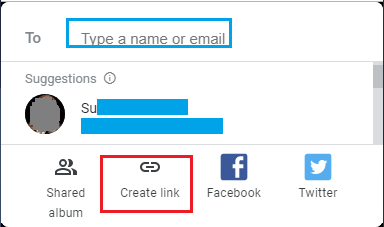
On the next screen, you will be able to copy the Link and send to your Contact.