If Share My Location is greyed out or not working on your iPhone, you won’t be able to share your Location with anyone using Messages, Apple Maps and other Apps that support this feature.
In general, the most common reasons for Share My Location not working on iPhone is due to the Location Services not being enabled on iPhone or due to the User not being signed-in to iCloud.
If Share My Location Setting has become unresponsive or appears grayed out, it is most likely that “Share My Location” has been placed under restrictions on your iPhone.
Share My Location Not Working or Greyed Out on iPhone
If “Share My Location” is not working on your iPhone or Share My Location setting is grayed out, you can should be able to fix the problem using the following methods.
1. Sign-in to iPhone
The Share My Location option becomes available on iPhone, only if you are signed-in to your device.
1. Open Settings > tap on Sign in to your iPhone option.
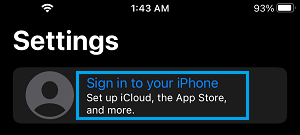
2. Sign-in to your device by entering your Apple ID and Password.
3. After you are Signed-in, tap on Find My.
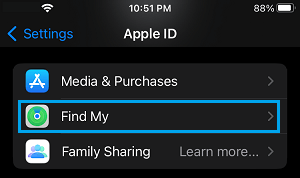
4. On the next screen, you can enable Share My Location option by moving the slider to ON position.
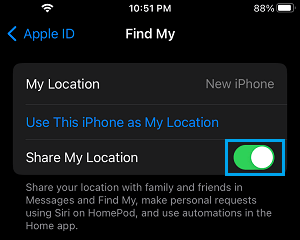
Note: Make sure the message below Share My Location says “Share your Location with family and friends…”.
2. Enable Location Services
As mentioned above, the most common reason for “Share My Location” feature not working on iPhone is due to Location Services being disabled.
1. Go to Settings > Privacy & Security > Location Services.
2. On Location Services screen, make sure the toggle next to Location Services is turned ON.
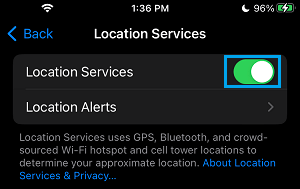
3. After this, tap on Share My Location (it should now become available).
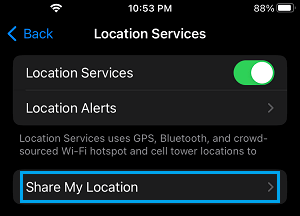
4. On the next screen, move the toggle next to Share My Location to ON position and read the Message below this entry.
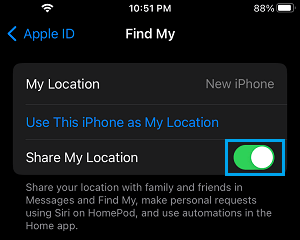
Note: Share My Location feature is working on your device, if you see the message reading “Share your Location with family and friends in Messages…”.
3. Disable Restrictions
As mentioned above, if Share My Location feature is greyed out, the problem is due to Location Services feature being locked or restricted on your device.
1. Go to Settings > Screen Time > Content Privacy & Restrictions.

2. If prompted, enter your 4-digit Screen Time Password > On the next screen, tap on Location Services.
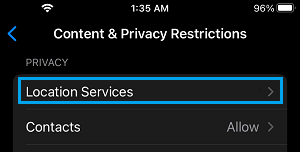
3. On Location services screen, select Allow Changes option, scroll down and tap on Share My Location option.
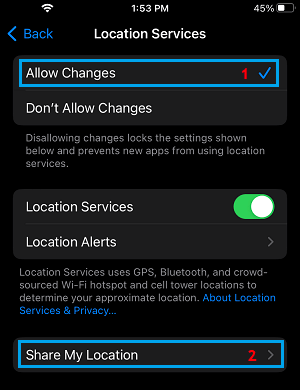
4. On the next screen, move the toggle next to Share My Location to ON position.
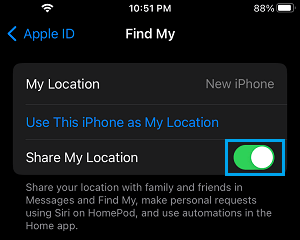
Hope one of the above methods has helped you fix the problem of Share My Location not working or Share My Location setting being Locked or Grayed out on your iPhone.