It is really easy to save Contact details in the form of a vCard (.vcf file) on iPhone and share iPhone Contacts with anyone by sending the vCard as an Email Attachment.
When the recipient of your email message opens the vCard attachment (.vcf file), it will open in the form of a Contact form, neatly displaying the Contact’s information.
Steps to Share Contacts Via vCard on iPhone
While you can always dictate Contact details over the phone, sending Contact details in the form of a vCard attached to an Email Message is more convenient and cuts down the chances of errors and information being lost.
You can follow the steps below to save Contact details to vCard on your iPhone and send them via Email.
1. Open the Phone App on your iPhone and select the Contact that you want to share.
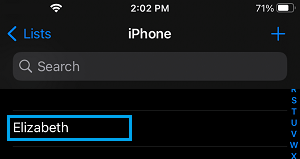
2. On the Contacts Info screen, scroll down and tap on Share Contact option.
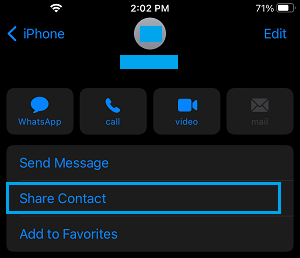
3. From the Sharing Menu that appears, select the Mail option to Share the Contact via email.
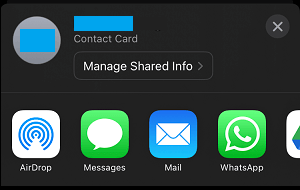
4. Once you select the Mail option, you will find the Mail App automatically opening a New Email Message with the Contact’s vCard attached to Email in the form of a “.vdf” file.
5. Select the Email Address of the person that you want to send the Contact Details to and tap on the Send option.
Once the Email reaches its destination, the recipient needs to open the attached vCard to find Contact details in a neatly arranged format.