In order to use WhatsApp on Android Phone or tablet, the first step is to download & install WhatsApp on your phone from Google Play Store.
Once WhatsApp is installed on your Android phone, the next step is to create WhatsApp Account by providing your mobile phone number to WhatsApp and verifying your phone number by entering a 6-digit verification code.
Hence, make sure that you have an active mobile phone number that can recieve 6-digit verification code via SMS Text Message or an automated call from WhatsApp.
Interestingly, it is also possible to create WhatsApp account without using your mobile phone number by using a workaround provided in this guide: How to Use WhatsApp Without Phone Number or SIM card.
Use WhatsApp on Android Phone
As you must be aware, WhatsApp allows you to send messages, make voice/video calls with your family members, friends and Contacts located anywhere in the world.
You can find below the steps to Setup and Use WhatsApp on Android Phone.
Step 1. Download and Install WhatsApp on Android Phone
The first step is to download WhatsApp on your Android Phone from Google Play Store.
1. Open Google Play Store on your Android Phone > Search for WhatsApp and tap on WhatsApp Messenger as it come up in search results.
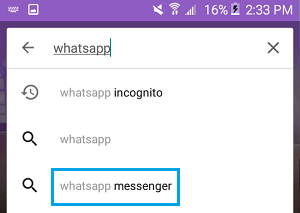
2 Next, tap on Install to download WhatsApp on your Android Phone.
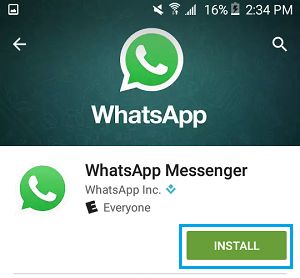
3. On the next screen, you can provide WhatsApp with access to your Contacts, Photos and tap on Accept to start the process of downloading WhatsApp on your phone.
Step 2. Create Your WhatsApp Account on Android Phone
After downloading WhatsApp, the next step is to complete the setup process and create your WhatsApp Account.
1. Once WhatsApp is download, open the downloaded App and agree to WhatsApp terms of use by tapping on Agree & Continue.
2. On the next screen, select your Country, Enter your Phone Number and tap on Next.

Once you provide your phone number, WhatsApp will send a six digit verification code to your phone number by SMS Message.
3. On the next screen, enter the six digit Verification Code as received from WhatsApp.
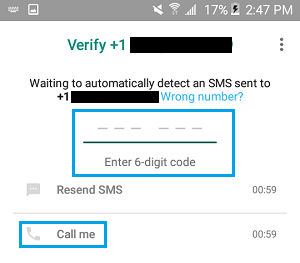
Do not close the screen or try to change the phone number, if you do not receive the verification code by SMS.
Wait for five minutes and tap on the Call Me option to receive the verification code via WhatsApp Automated Calling System.
4. Once your phone number is verified, you have successfully created your WhatsApp account on Android Phone. On the next screen, you can enter your Name and tap on Next.
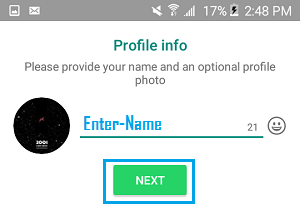
You can also upload a profile image and come back to your Profile at any time to change your name or to upload a different profile picture.
Step 3. Add Contacts to WhatsApp
If you have provided access to Contacts, WhatsApp will automatically go through your Contact List add Contacts to your WhatsApp Account (only those who are on WhatsApp).
If some of your Contacts are not on WhatsApp, you can send them an invitation to join WhatsApp by following the steps below.
1. Open WhatsApp and tap on the Contacts tab in the top-menu.

2. On Contacts screen, tap on the Invite option located next to the Contact that you want to invite to WhatsApp.
3. On the next screen, you will see a pre-composed invitation message, simply tap on the Send option to send the invitation to your Contact.