You can use Gmail on iPhone by adding your Gmail Account to the Mail App and also by downloading and installing the dedicated Gmail App on your iPhone.
Adding your Gmail Account to the Mail App on iPhone allows you to send & receive emails from within the Mail App, without the need to login to your Gmail Account.
The other option is to use the Gmail App, which brings the familiar Gmail Desktop interface to iPhone and provides benefits like New Message Notifications, Grouped Messages and certain other features.
Use Gmail on iPhone
If you do not like the idea of installing third-party apps, you can use Gmail from within the native Mail App on your iPhone by adding your Gmail Account to the Mail App.
The second method of using Gmail on iPhone is by downloading and installing the latest version of Gmail App from the App Store on your iPhone.
1. Add Gmail Account to Mail App on iPhone
As mentioned above, you can use Gmail on iPhone by adding your Gmail Account to the native Mail App on your iPhone.
1. Open Settings > scroll down and tap on Mail.
2. From the Mail screen, go to Accounts > Add Account > tap on Google.
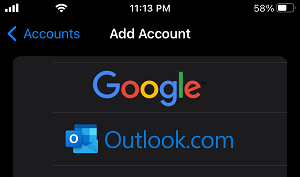
3. Enter your Gmail Account User Name, Password and tap on Next.
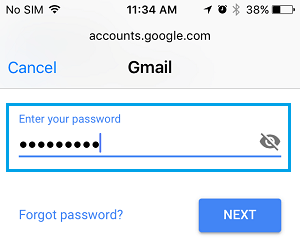
4. On the next screen, move the toggle next to Mail to ON position and tap on Save.
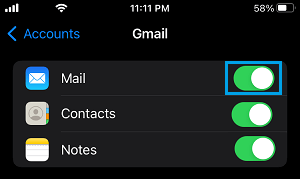
Note: You can also toggle Calendars and Notes, if you want these items to Sync to your Gmail Account.
5. On the pop-up, select Keep on My iPhone option and tap on Save.
Note: If you have enabled 2-factor authentication for Gmail, you will have to go through another screen.
After adding Gmail Account, open the Mail App on your iPhone and you will find all your Gmail Messages in the Mailbox in Gmail Folder.
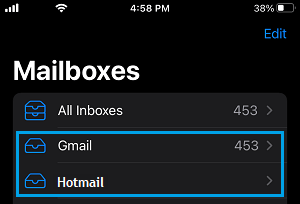
2. Dowload & Install the Gmail App on iPhone
The second method of using Gmail on iPhone is by downloading & Installing the iOS version of the Gmail App on your iPhone.
1. Open the App Store on your iPhone > Download and Install the Gmail App on your device.
2. Once the App is installed, open the Gmail App on your iPhone.
3. On the next screen, enter your Gmail ID and Password to Sign-in to your Gmail Account.
Once you are logged-in to your Gmail Account, you will see the familiar Gmail interface that you are used to seeing on the desktop version of Gmail.
Note: Gmail App pulls all your settings and information from your regular Gmail Account online.