If you haven’t yet Setup Voicemail on iPhone, you can find below the steps to Set Up a Password protected Voicemail on iPhone with your own custom greeting.
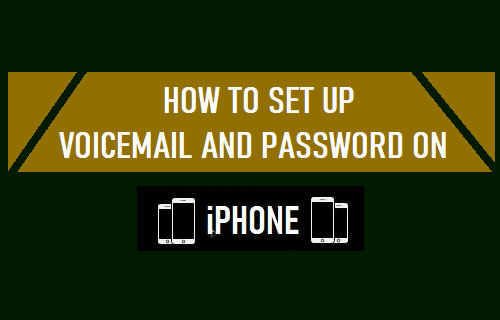
Set Up Voicemail & Password on iPhone
Even if you haven’t subscribed for a Mailbox service, your Regular Phone Plan is likely to include a Free Voicemail box, capable of recording about 3 to 5 Audio Messages.
Also, Voicemail Messages received in your free Voicemail box remain saved and available for a short period of time (3 to 5 days), before they are deleted by the Carrier.
Regardless of whether you have free or paid Voicemail, it is a good Privacy & Security practice to protect your Voicemail with your own 4 to 6-digit Password.
1. Setup Voicemail & Password Using Keypad
In case of most service providers, the steps to setup Voicemail are the following.
1. Open the Phone App > Press and hold down the 1 Key to dial your voicemail access number. Alternatively, you can also dial your own mobile phone number.
Once you are in Voicemail, you will hear the instructions to setup Password, record your Name and Personal Greeting.
2. Press the required key to setup Password > When prompted, enter the Password (4 to 15 digits long) that you want to access your Voicemail.
3. Next, choose whether you want to bypass password when calling from your own device. For security reasons, it is recommended not to bypass the password.
4. Record your Name and Personal greeting (This is optional).
5. When you are done, you can hang up or press *** to end the call.
2. Setup Voicemail & Password Using the Phone App
Depending on the service provider, you might be able to setup Voicemail using the Phone App
1. Open the Phone App on your iPhone and tap on the Voicemail tab in bottom menu.
![]()
2. On the Setup screen, tap on Set Up Now option.
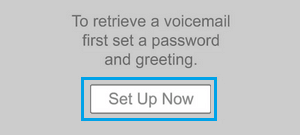
3. On the next screen, type a Password (Minimum 4 digits) for your Voicemail box, re-enter the Password and tap on Done.
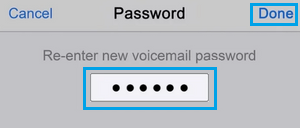
Note: If you do not see the option to enter Password, your Voicemail is already setup and you will land on the Greeting screen.
On Greeting screen, select the Default option, if you want to use your Service Providers Default Greeting. If you want to record your own Custom Greeting, tap on the Custom option.
If you selected the Custom option, tap on the Record button and Speak your Custom Greeting Message. When you are done recording, tap on the Stop button.
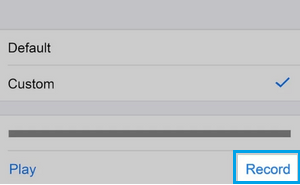
Tap on the Play button to hear your recorded Greeting, if you are happy with your recorded Message, tap on the Save option, located at top-right corner.
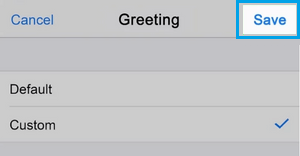
At any time, you can erase your recorded Greeting Message by going back to Greeting screen and selecting the Default option.
Change Voicemail Password on iPhone
If you did not setup the Password or want to change the Password, you can do it at any time by going to Settings > Phone and selecting Change Voicemail Password option.
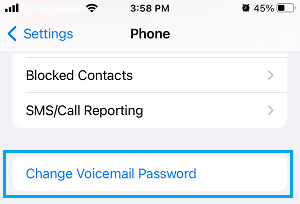
On the next screen, enter a Password (between 4 to 9 digits) and tap on Done. Re-enter the Password again and tap on Done.
Change Voicemail Alert Sound
If you do not like the Sound that iPhone plays when you receive a Voicemail, you can change it by going to Settings > Sounds and Haptics and tapping on New Voicemail option.
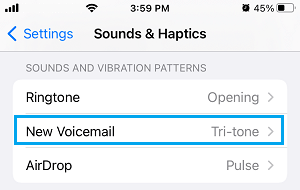
On the next screen, select the Voicemail Alert Sound that you want your iPhone to play.